|
|
Beat detection
To make your movie or slideshow more dynamic, use the Beat Detection audio tool to automatically mark audio beats on the Timeline and then adjust your movie to the beat of the music.
Step 1:
On the Timeline, select the music that you want to detect beats for.Step 2:
Click the Audio Properties button to open the audio tools. Then, scroll down and click Beat Detection.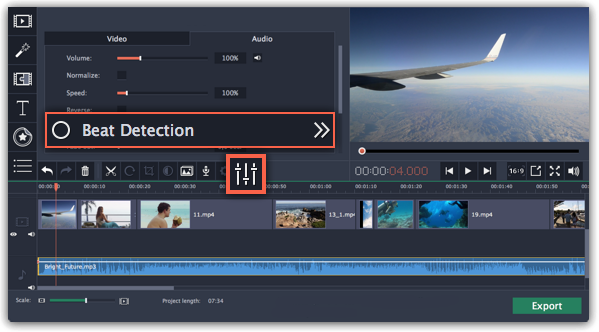
Step 3:
In the Beat Detection tool, click Detect Beats. The program will analyze the music and place beat markers on the Timeline.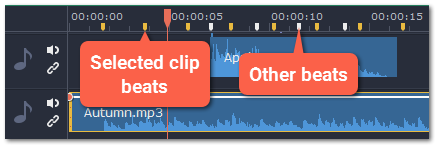
Step 4:
(optional) After the beat markers have been placed, you can modify their tempo. Use the Min time between beat markers slider to make the beat slower or faster.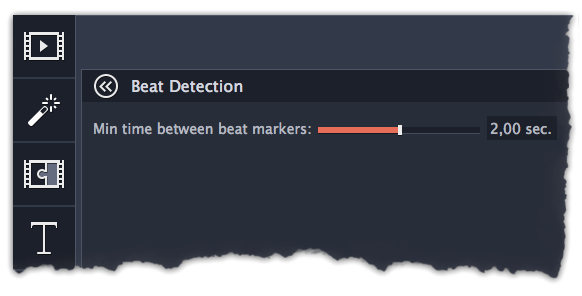
Step 5:
Adjust your clips to the beat. When you trim or drag clips, they will now snap to the beat markers, making it easy to keep to the beat.Removing beat markers
-
To remove beat markers for a specific audio clip, right-click the clip on the Timeline and select Remove Beats from the pop-up menu.
-
To remove all beat markers from your project, right-click the Timeline ruler and select Remove All Beats from the pop-up menu.


