|
|
Finding missing files
When you open a previously created project, you may see a message saying that a file is missing from the project. This may happen if one of the files used in the project has been moved somewhere else or deleted from disk.
-
If the file was moved elsewhere, click the Browse button and locate the file in the Windows Explorer window. After that, you can continue working on the project as usual: the file will be restored in its place on the timeline, as well as any other changes you have made.
-
If the file was deleted or you no longer wish to use it in the project, click Skip to open the project without the missing file.
-
To cancel loading the project, click Cancel.
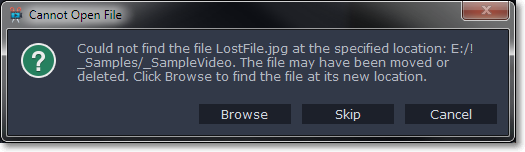
Why is this happening?
In order to save disk space, the program does not copy the files you add to the project, but rather remembers their location on disk. Therefore, if you move or delete the original files, it will no longer be able to use them as reference.


