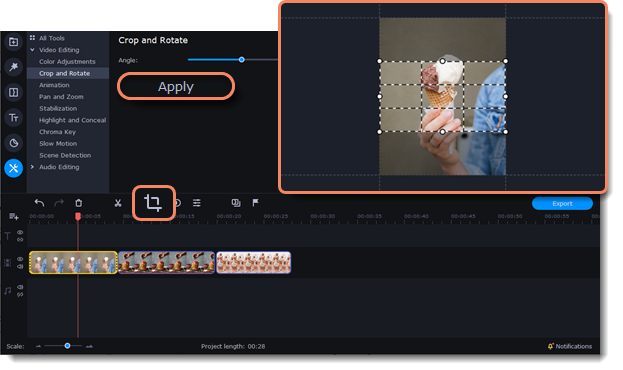|
|
Removing black bars
Sometimes, when you use videos of different aspect ratios, or if the project is set up incorrectly, some videos may have black bars around them. You can remove black bars from videos using one of the ways below.


Use filter
1. On the Timeline, select the clip with black bars around it.
2. Click the Filters button on the left sidebar to open the Filters tab.
3. Find the Vertical fill filter in the Adjustments group and drag it onto the clip.
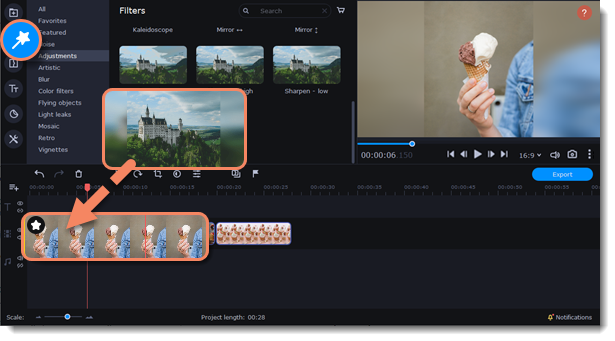
Manual crop
If black bars appear only on one or several clips, you can cut off the edges to make the video fit better inside the frame.
1. On the Timeline, select the clip with black bars around it.
2. On the toolbar, click the Crop button.
3. A frame will appear in the player. Set this frame on the part of the video that you want to keep. Parts that are outside the frame will be cut off.
4. In the Tools tab on the left, click Apply to accept the changes.