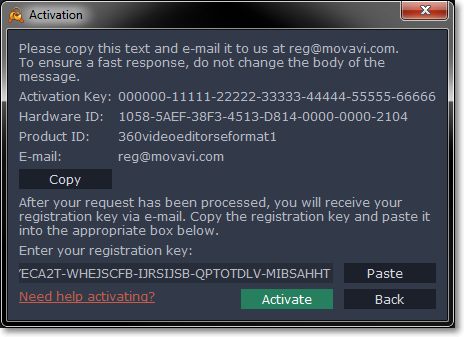|
|
Activating without Internet access
If you do not have Internet access on your computer, you can use any other device to activate Movavi 360 Video Editor via e-mail.
Step 1:
Buy an activation key. The key will be delivered within the hour to the e-mail you provided during checkout. If you already have a key, skip to step 2.Step 2:
Open the Help menu and select Activate software.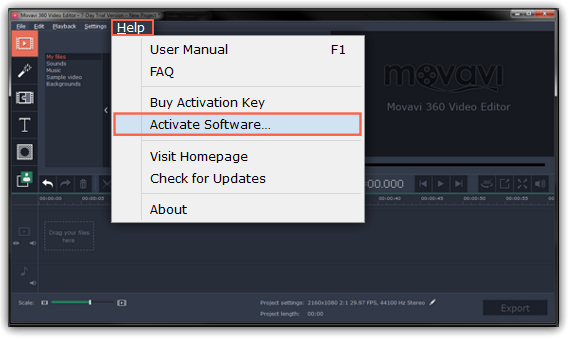
Step 3:
Enter your activation key and select the Activate offline option. Then, click Activate.
Step 4:
In the next window, click Copy and transfer this information to a computer or device with an Internet connection.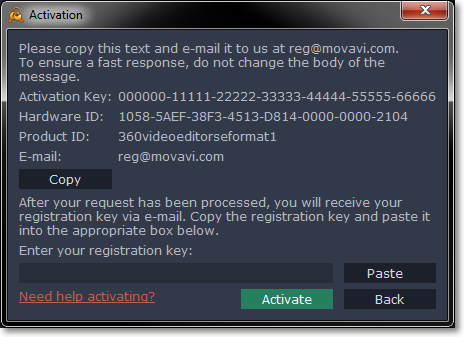
Step 5:
When you have access to the Internet, paste the information you copied into a new e-mail and send it to reg@movavi.com. You should receive a reply within an hour. Copy the registration key from the reply and transfer it to the computer with Movavi Video Editor.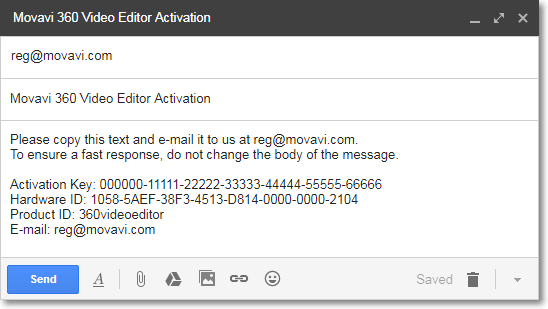
Step 6:
Return to the window with offline activation. If you've closed the window, repeat steps 1-3 and enter the same activation key you used before. Then, paste the registration key into the box and click Activate.