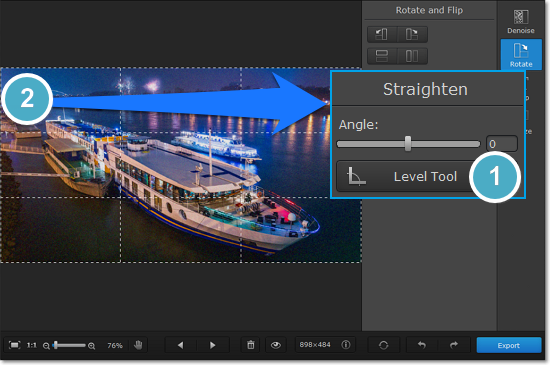|
|
Rotate and flip
The Rotate and Flip tab allows you to flip, rotate, and straighten out images with slanted horizon levels. Click the Rotate button on the right-hand side of the window to open orientation options.
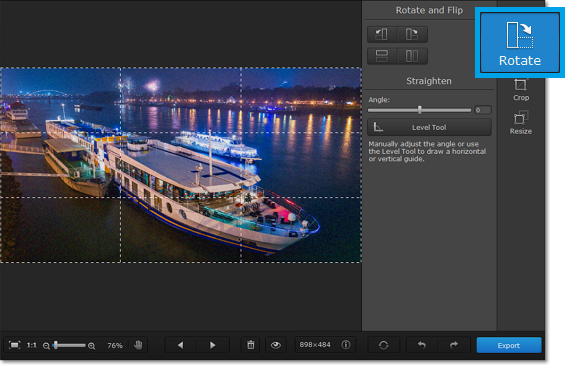
Rotate and flip images
Use the buttons on the Rotate and Flip tab to rotate the image by 90 degrees or to mirror the image.
|
|
Rotates your photo 90° counterclockwise
|
|
Flips your photo horizontally (left to right)
|
|
|
Rotates your photo 90° clockwise
|
|
Flips your photo vertically (upside-down)
|
Straighten images
A tilted horizon is a frequent problem for both beginner and experienced photographers when shooting from a handheld camera. This tool allows you to easily correct tilting in your photos, and you won't have to worry about horizon levels when taking your pictures.
The Angle slider allows you to manually rotate the image up to 45° either way.
Using the Level Tool:
The Level Tool can help you automatically straighten out the image.
1. In your photo, find a straight horizontal or vertical line. This can be the horizon, the side of a building, or any other lines that are parallel or perpendicular to the horizon.
2. Now, click the Level Tool and trace that line on your image. Once you've traced the line, the image will be automatically rotated to make that line exactly horizontal or vertical.