|
|
Open images
To begin editing an image, you will need to open it in Movavi Photo DeNoise for Mac.
Drag-and-drop
Find the necessary image in Finder window and then drag it from Finder window right onto the Photo DeNoise window.
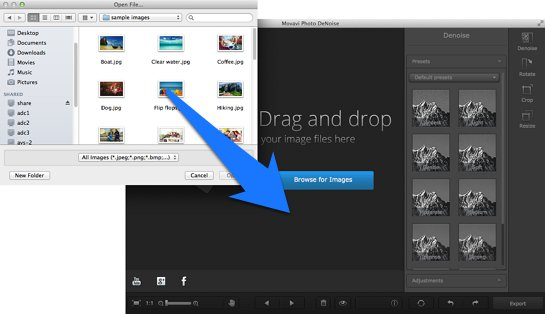
Browse
On the start screen of Movavi Photo DeNoise for Mac, click the Browse for Images button. A Finder window dialog box will appear. There, choose the file you want to edit and click Open.
Recent file
On the start screen of Movavi Photo DeNoise for Mac, click Open last edited file. The thumbnail next to it shows which image was opened last.
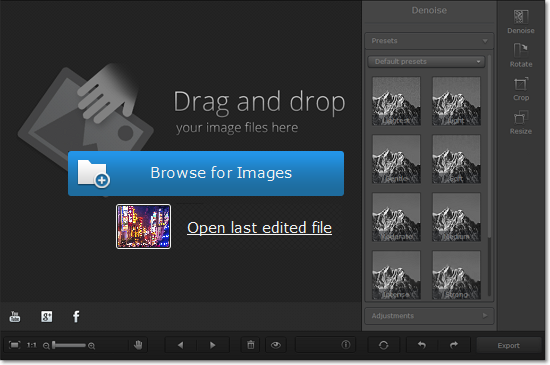
File menu
Open the File menu and choose Open. A Finder window dialog box will appear. There, choose the file you want to edit and click Open.
See also:


