|
|
Movavi Photo Editor
Activating without internet
If your computer doesn't have internet access, you can still activate the license by email from any other device with internet access.
-
Click the button below to buy an activation key. After the purchase is completed, the key will be delivered to your email inbox. If you already have a key, skip to the next step.
-
At the top menu, select Activation — Activate software.
-
Copy the activation key from your email and paste it into the activation dialog box.
-
Click Activate.
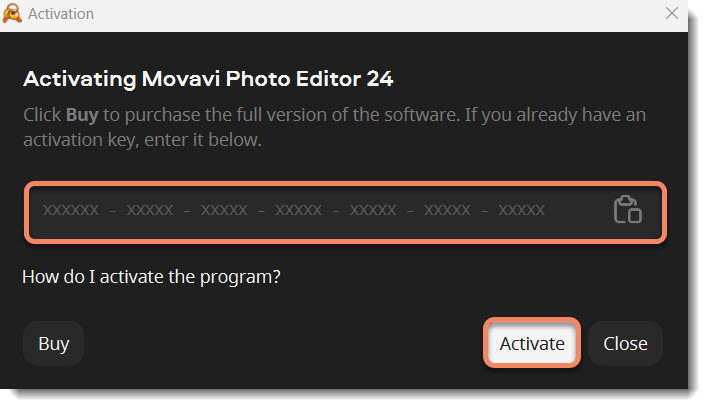
-
In the step 1, click Copy and transfer this information to a device with internet connection.
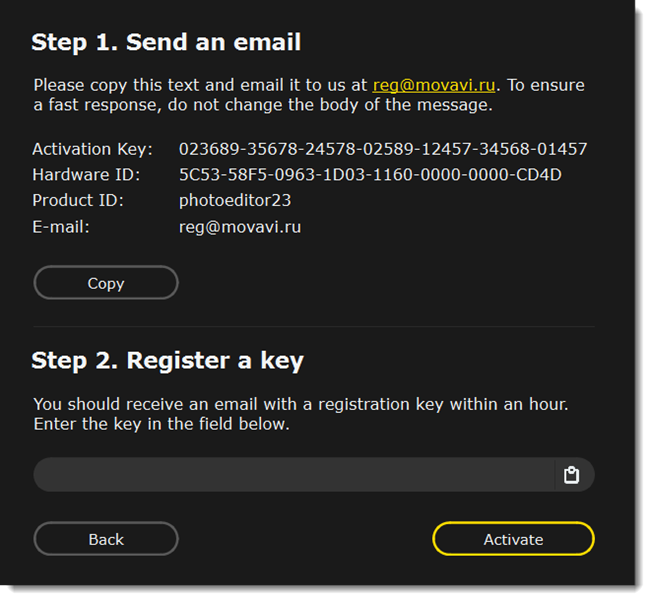
-
Create a new email, paste the copied message, and send it to reg@movavi.com. You should receive a reply within an hour.

-
Copy the registration key from the reply and transfer it to the computer with Movavi Photo Editor installed.
-
Return to the offline activation dialog box. If you've closed it, repeat steps 1-3 and enter the same activation key you used before. Then, paste the registration key into the box and click Activate.
If the activation is unsuccessful
• Make sure that you have entered the activation key correctly. There should be no additional characters or spaces after the last digit.
• Also make sure that the key you used is meant for Movavi Photo Editor.
• Before attempting to activate, deactivate your antivirus software and firewall.
• Check that your user account has administrator privileges.


