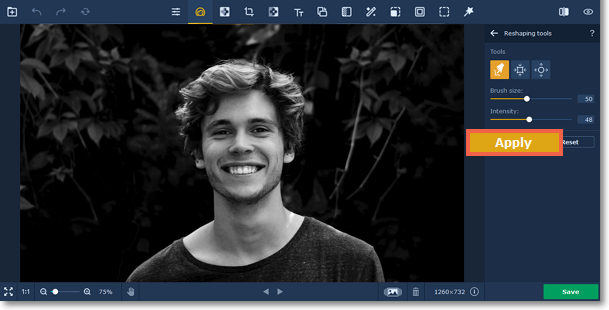|
|
Movavi Photo Editor
Reshaping tools
Step 1: Choose Reshaping tools from the Others section on the right-hand panel.
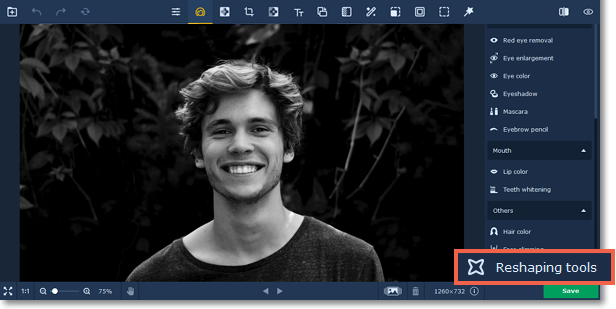
Step 2: Select one of the reshaping tools:
-
 Reshaping Brush - moves pixels with the movement of the brush. Click and hold on the object you want to reshape. Then drag the brush as if you were stretching the object.
Reshaping Brush - moves pixels with the movement of the brush. Click and hold on the object you want to reshape. Then drag the brush as if you were stretching the object. -
 Shrinking Brush - moves pixels towards the center of the brush. Simply click on the object you want to shrink using this tool.
Shrinking Brush - moves pixels towards the center of the brush. Simply click on the object you want to shrink using this tool. -
 Enlarging Brush - moves pixels away from the center of the brush. Simply click on the object you want to enlarge using this tool.
Enlarging Brush - moves pixels away from the center of the brush. Simply click on the object you want to enlarge using this tool.
Step 3: Change the object's shape using the selected tool. You can adjust Brush size and Intensity for each tool.
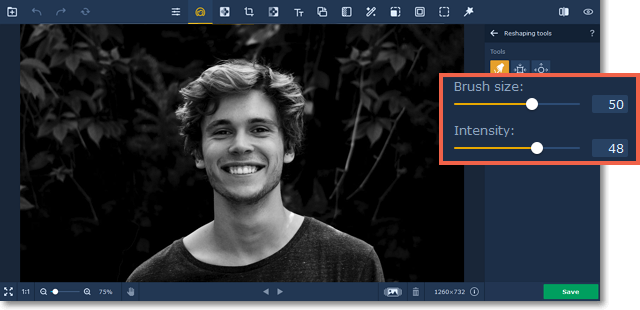
Step 4: Click Apply to save changes. To revert changes, click the Reset button.