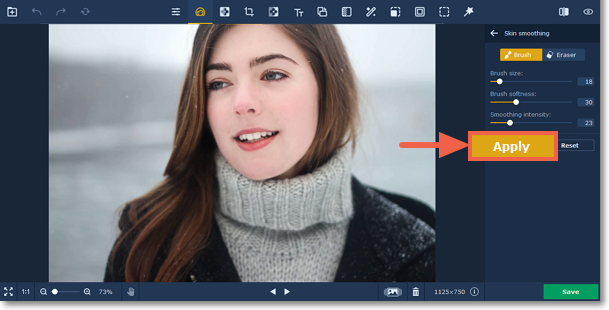|
|
Movavi Photo Editor
Skin smoothing
How to make skin smoother
Step 1: Choose Skin smoothing from the Skin section on the right-hand panel.
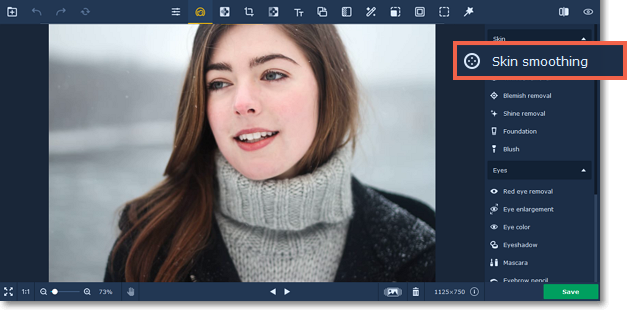
Step 2:
1. Adjust the brush size and it's softness using the Brush size and Brush softness sliders.
2. Set the tool intensity using the Smoothing intensity slider.
3. Then paint along the skin to smooth it.
Use the Eraser  to remove smoothing from any excess areas.
to remove smoothing from any excess areas.
Tip: you can change the intensity after applying the effect.
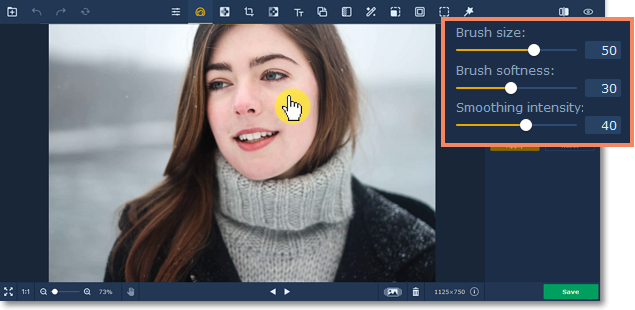
Step 3: Click Apply to save the changes. To discard the changes, click Reset.