|
|
Free focus
Sometimes, you need to focus on several different areas of the picture to create the best focus effect. Use the Custom focus mode to freely paint the focus onto the picture wherever you want.
Step 1: Choose Free focus mode
Click the Focus button on the sidebar to open selective focus options.
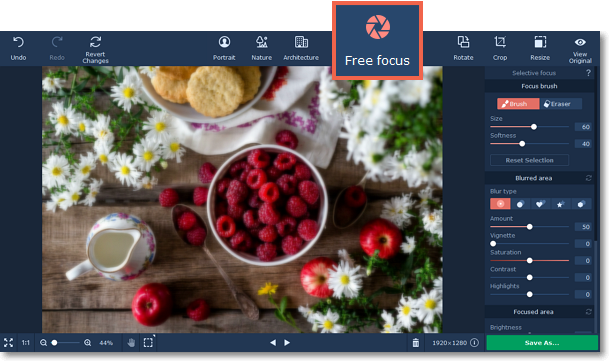
Step 2: Paint the focused areas
In Free focus mode, you can use the Focus brush to mark the areas of the image that should be in focus.
1. In the Focus brush section, set the brush size and softness.
2. Move your mouse over the image and draw over the objects that should be in focus to remove the blur.
3. If you've made a mistake, click the Eraser button and correct the markings.
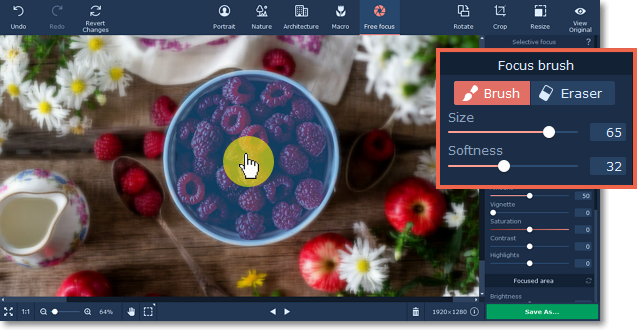
As you paint, the areas will appear blue for convenient marking. To see the result, move the mouse pointer away from the image.
Step 3: Adjust the focus effect
Use the sliders on the Selective focus tab to modify the blur effect. The Blurred area adjustments affect the areas that appear out of focus, while the Focused area adjustments modify the sharp parts.
Blurred area:
Using these buttons on the right panel, you can choose the blur type and add light leaks to your photo:
|
|
— classic blur
|
|
|
— bokeh blur
|
|
|
— heart bokeh blur
|
|
|
— star bokeh blur
|
|
|
— triangle bokeh blur
|
These sliders modify the appearance of the parts that are out of focus.
Amount: defines the strength of the blur effect.
Vignette: defines how much the edges of the image should be darkened.
Saturation: defines how colorful the blurred area should be. 0 is the original saturation, while -100 makes it grayscale.
Contrast: defines how visible the color difference should be.
Highlights: use to darken or lighten the light parts of the image.
If you choose any blur type except classic, you will be also be able to set the following parameters:
Size: defines the size of the light shapes.
Sensitivity: defines how bright areas on the photo should be to have light leaks.
Opacity: defines the transparency of the light shapes.
Focused area:
These sliders modify the appearance of the parts that are in focus.
Brightness: defines how bright the areas in focus should be. For portraits, it can help to highlight the person's face.
Sharpness: the amount of definition inside the focused area. On some images, noise may appear on very high values.
Saturation: defines how colorful the focused area should be. 0 is the original saturation, while -100 makes it grayscale.
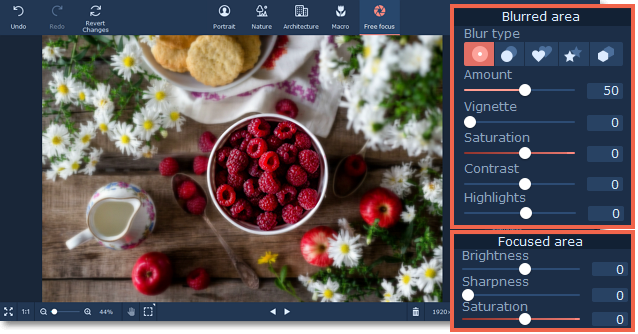
You can also add radial or linear motion blur using the buttons in the bottom of the right panel. Adjust the amount of blur and the angle using the Amount and Angle sliders.
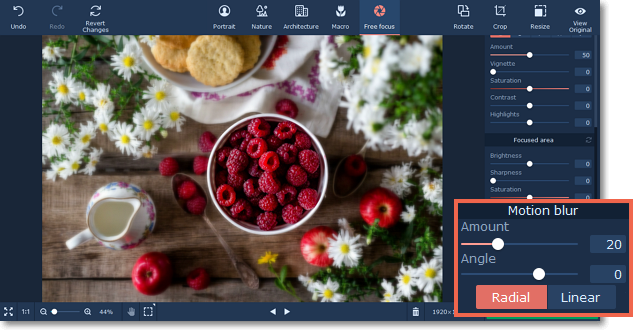
See also:


