|
|
Portrait focus
Changing the focus of a portrait can help bring out the person against the background. You can also use portrait mode to focus on large objects in the picture.
Step 1: Choose Portrait mode
Click the Portrait button on the top to open the portrait focus options.
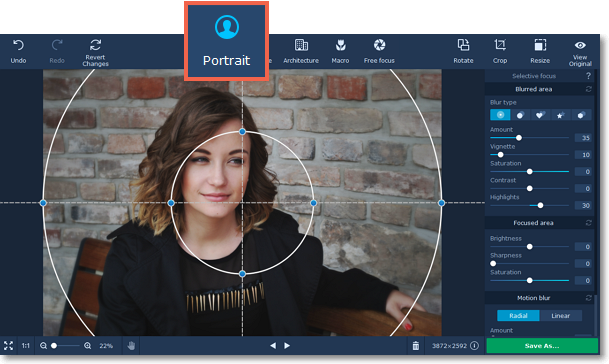
Step 2: Place the focus point
Hover your mouse pointer over the photo. A crosshair will appear over the image. The inner circle of the crosshair marks the focused area, while the outer circle marks the blurred area. Place the circle over the person in the portrait and set the size so that the areas that should be in focus fit inside the smaller circle.
-
Drag the crosshair to shift the main focus.
-
Drag the circles inwards or outwards to change their radius.
-
Drag the blue key points on the crosshair to change its size and shape.
-
Drag the dotted lines clockwise or counterclockwise to rotate the focus crosshair.
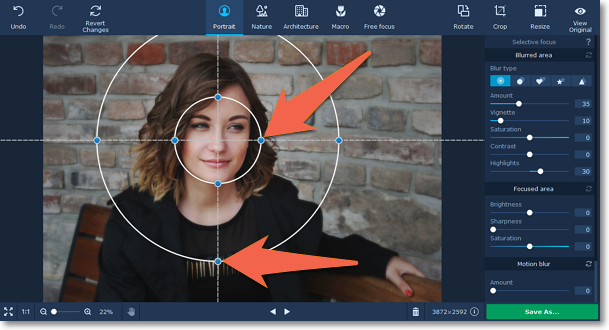
Step 3: Adjust the focus effect
Use the sliders in the Selective focus tab to adjust the colors of the blurred and focused areas.
Blurred area:
Using these buttons on the right panel, you can choose the blur type and add light leaks to your photo:
|
|
— classic blur
|
|
|
— bokeh blur
|
|
|
— heart bokeh blur
|
|
|
— star bokeh blur
|
|
|
— triangle bokeh blur
|
These sliders modify the appearance of the parts that are out of focus:
Amount: defines the strength of the blur effect.
Vignette: defines how much the edges of the image should be darkened.
Saturation: defines how colorful the blurred area should be. 0 is the original saturation, while -100 is grayscale.
Contrast: defines how visible the color difference should be.
Highlights: use to darken or lighten the light parts of the image.
If you choose any blur type except classic, you will be also be able to set the following parameters:
Size: defines the size of the light shapes.
Sensitivity: defines how bright areas on the photo should be to have light leaks.
Opacity: defines the transparency of the light shapes.
Focused area:
These sliders modify the appearance of the parts that are in focus:
Brightness: defines how bright the areas in focus should be. For portraits, it can help to highlight the person's face.
Sharpness: the amount of definition inside the focused area. On some images, noise may appear on very high values.
Saturation: defines how colorful the focused area should be. 0 is the original saturation, while -100 makes it grayscale.
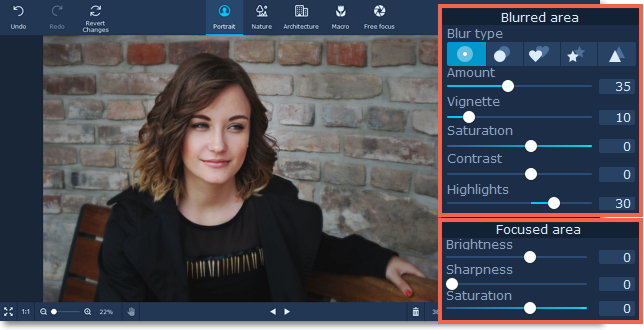
You can also add radial or linear motion blur using the buttons in the bottom of the right panel. Adjust the amount of blur and the angle using the Amount and Angle sliders.
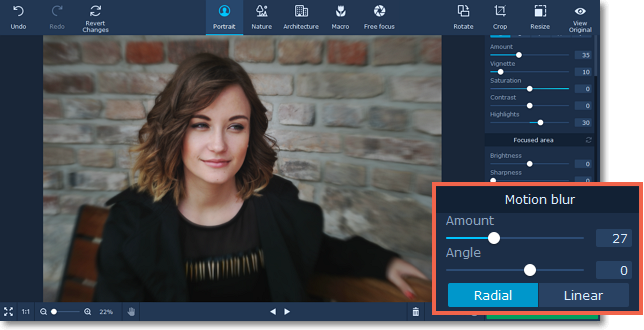
See also:


