|
|
Sharing screenshots
1. On the screenshot panel, click the Share  button.
button.
2. Select where you want to share your image, then follow the selected service steps. It's that easy!
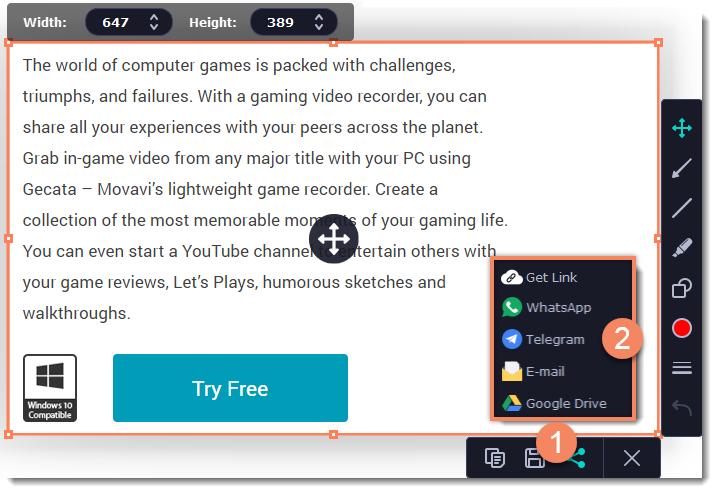
If you decide to share the screenshot later, you can always do that in the preview window.
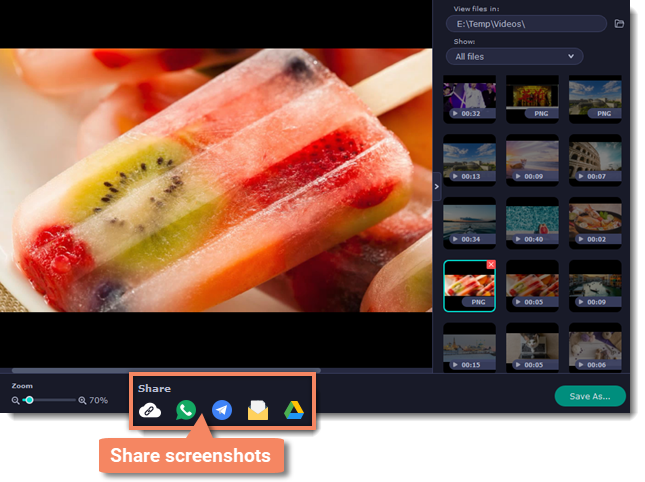
Sharing screenshots to Google Drive
Uploading images to Google Drive will take you a couple extra moves.
1. Click Sign In and grant all requested access to allow Screen Recorder to upload files.
2. After you've signed in, the program will load your Google Drive folder list. You can share files to specific folders if you like. Select one of them in the list.
3. Fill in the details: title, privacy settings, and the image format.
Tip: if you want to save the image to your disk as well, check the Save to box and select file destination on your computer.
4. Click Start to begin uploading your image.
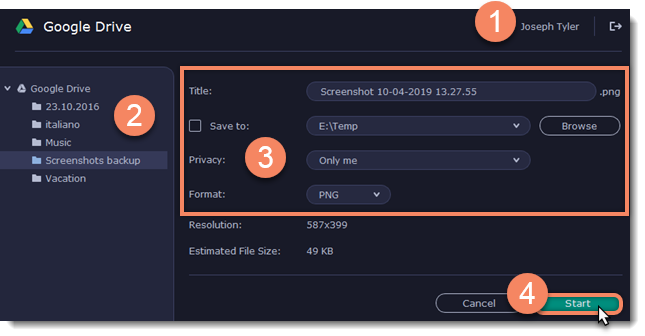
Learn more: Getting link to file via Movavi Cloud


