|
|
General preferences
The General tab allows you to change the basic behavior of the program. The settings are organized into two groups for your convenience.
Basic settings
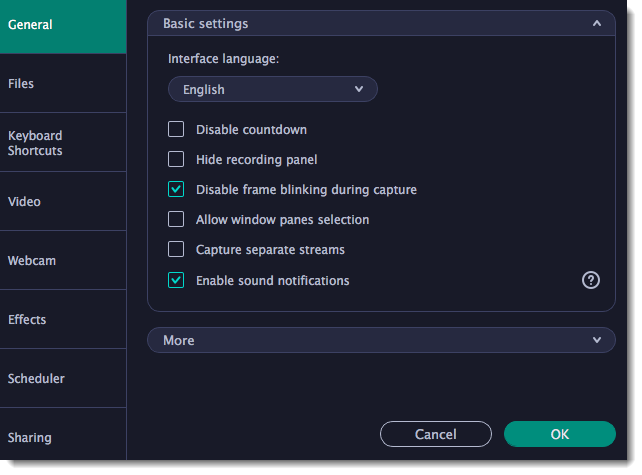
Every time before the recording starts, you will see a 3-second countdown. This gives you time to prepare for your recording. Select this option to turn the countdown off and start recording immediately.
The recording panel appears when you start recording. It's semi transparent and it will not be recorded on top of your finished video even if you record fullscreen, but you can hide it if necessary.

In case the blinking irritates you, check this box. The frame will stay still during recording.
To record only the main window panes (no frames, menus or browser tabs), Movavi Screen Recorder needs access to your screen.
When recording a video, the webcam, main onscreen video, external audio, etc. will be recorded as separate streams, like layers.
This can be useful for editing the video later, so you can edit them separately.
The program will notify you when a file export is finished, or if an error occurs.
Other settings
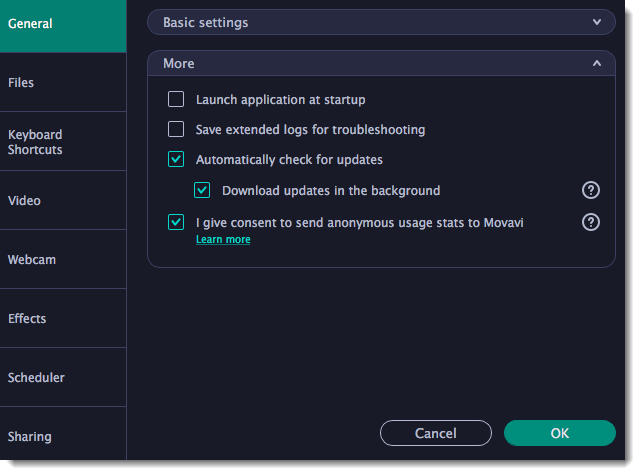
With this option enabled, Movavi Screen Recorder will start when you log in and run in the background. This way you will always be ready to capture your screen.
In case you experience trouble using the program and contact our support team, they might ask you to collect logs. The logs contain the program's actions for some period of time, as well as important error reports and descriptions. Extended logs give the most amount of information which may be essential to solving your problem.
The program will notify you if a new version is available. Minor updates are absolutely free (for example, from v.1.3 to v.1.4). For major updates users with purchased Movavi Screen Recorder license will get a considerable discount.
The program will automatically download an update if available and ask you to install the new version afterwards.
Enabling this box will allow Movavi Screen Recorder to send us anonymous data about how you use the program. This data does not contain any personally identifiable information and is only used for improving our software. You can find more information about how we use the statistics on our Movavi Improvement Program page.


