|
|
Scheduler
In the Scheduler section of the preferences, you can start and stop recordings automatically.
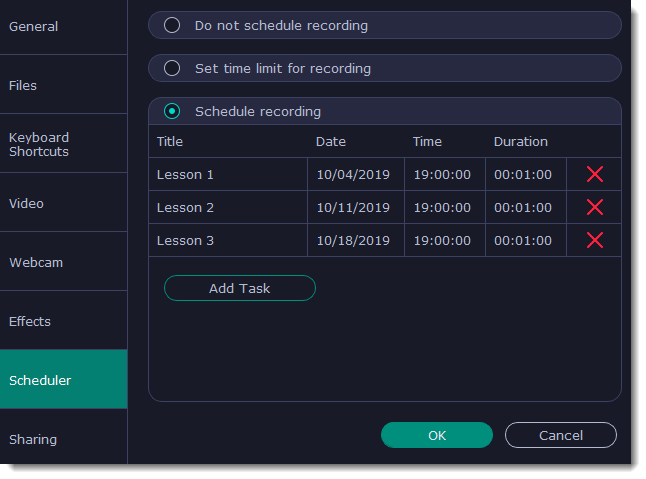
Automatically ending a recording
1. Select the "Set time limit for recording" option.
2. Enter the duration of the recording as hours: minutes: seconds.
Learn more: Time limit
Scheduling a recording
To start and end a recording automatically:
1. Select the "Schedule recording" option:
2. Click "Add Task" button.
3. Fill in the details and click Create to add your task to the recording schedule.
Learn more: Scheduling
The Screen Recorder application must be running at this time for the recording to begin. To make sure you don't miss it, enable the "Launch application at startup" option in the General section.


