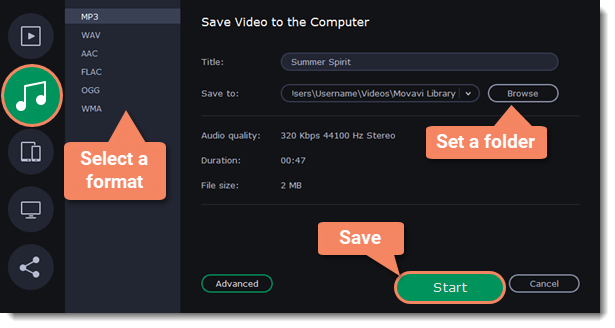|
|
Extracting audio from videos
If you want to use a sound track from a movie, you can extract it from a video file and use it in your project.
On the Import tab, click Add Files and choose the video or just drag a video on the panel. The file will be added to the video track on the Timeline.
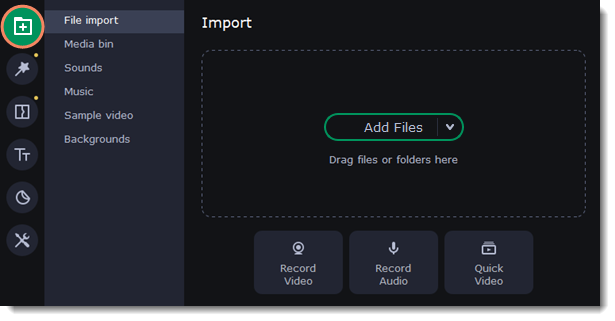
To trim the parts of the video that you don't need:
-
Move the position marker to the beginning of the fragment you want to keep and click the Scissors button on the toolbar. This way you will cut off the beginning of the video.
-
Now, move the position marker to the end of the fragment you need. Click the Scissors button again, and the fragment will now be in a separate clip.
-
If you don't need the other fragments, select them on the Timeline and click the trash can button on the toolbar to delete them.
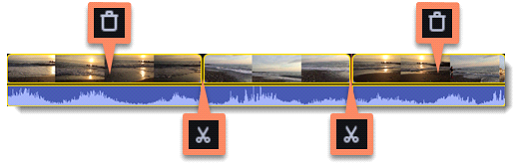
-
The audio that belongs to a video is shown right underneath it on the video track. To separate it from the video, drag the audio stripe down onto the audio track. If you don't need the video clip anymore, delete it.
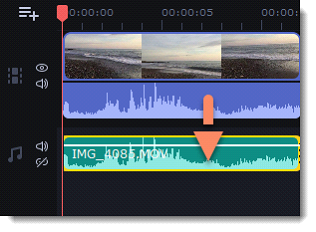
-
Now you can save the project as an audio file:
-
Click the Export button at the top of the program.
-
In the Export window, switch to the Save Audio File tab.
-
Select an audio format.
-
In the Save to field you will see where on the disk the file will be saved by default. To change that folder, click Browse and select a new folder.
-
Finally, click Start to save the audio file.