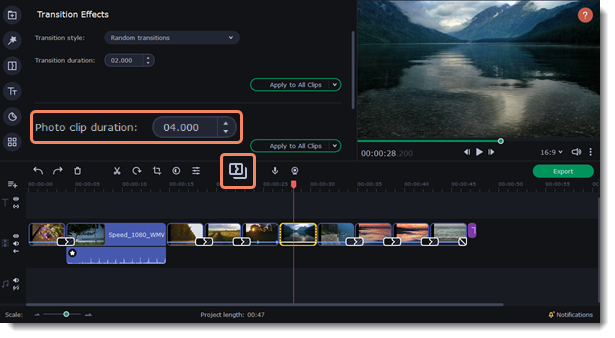|
|
Image duration
You can change how long each image appears in your video or slideshow either using the clip properties or you can set all images to the same length.
Changing one image's length
1. On the Timeline, select the image clip that you want to edit.
2. Click the Clip Properties button to open the properties for the selected clip.
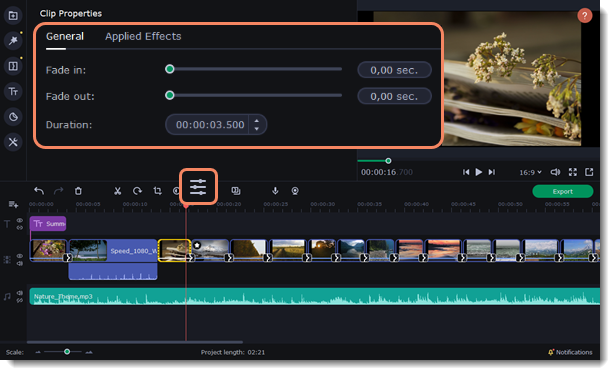
3. In the Duration box, enter the new length of the image. Use the following format: hours: minutes:seconds.milliseconds. Changes will be applied instantly.
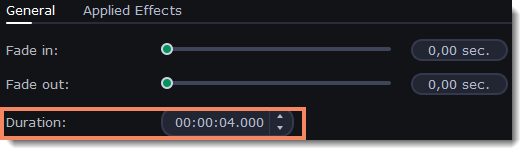
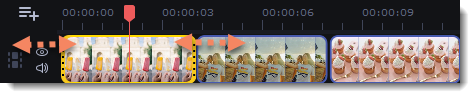
Setting the same length for all images
-
Click the Transition Wizard button on the toolbar.
-
Enter the preferred length into the Photo clip duration box.
-
Click Apply to All Clips to set all the images to the selected length, or select Apply to Selected to change length of the clips you selected.