|
|
Creating overlays
Overlays are video or image clips that are shown over the main video. You can use these to create a split screen or picture in picture effect, add a logo or watermark, create a Chroma Key effect, or insert a short clip without cutting the main video.
-
Add files to the project: a background video and a foreground video or a photo.
-
Select a clip which should go on the overlay track and drag it above the main video track.
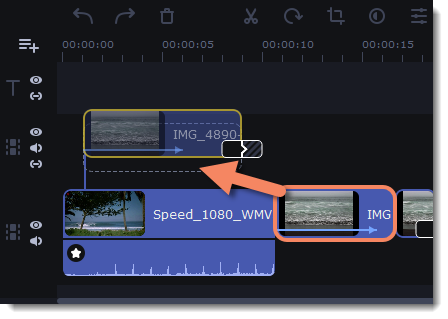 You can create multiple overlays at once.
You can create multiple overlays at once. -
Place the clip on the overlay track at the right time on the needed position. You will see a line connecting the clip on the overlay track to the clip on the video track. When you move, cut, or delete a clip on the video track, the overlay clip will be affected as well. When you move the clip on the overlay track, an editing panel will open. If you switch to a different tool, you can go back to this panel by clicking More Tools — Video Editing — Overlay.
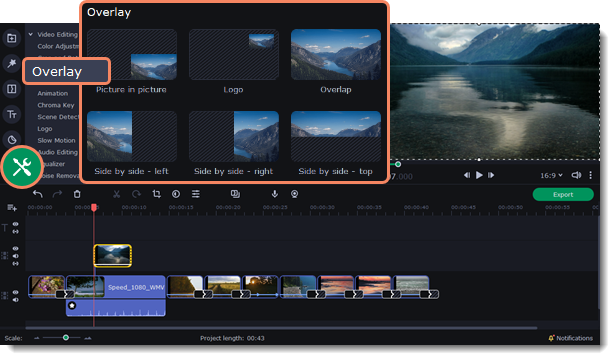
-
Select an overlay type.
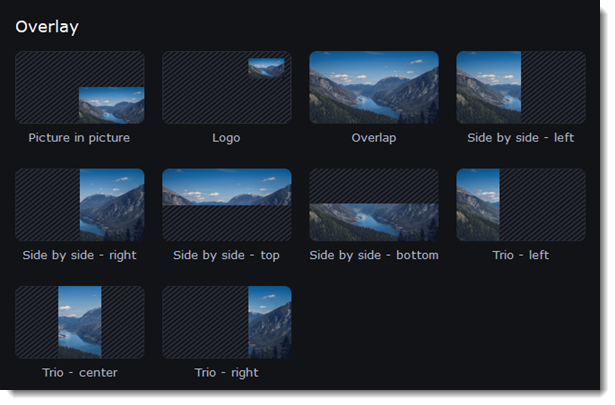
The Overlap mode helps add a short fragment with no need for cutting the main video. The overlay file is shown over the main track, while it's still being played. This mode works best for creating a chroma key effect.
In Trio mode, select the area of an image that you want to see by moving the picture inside the frame with the mouse cursor. To zoom in or zoom out on an area, hold the ⇧ key, and scroll the mouse wheel.
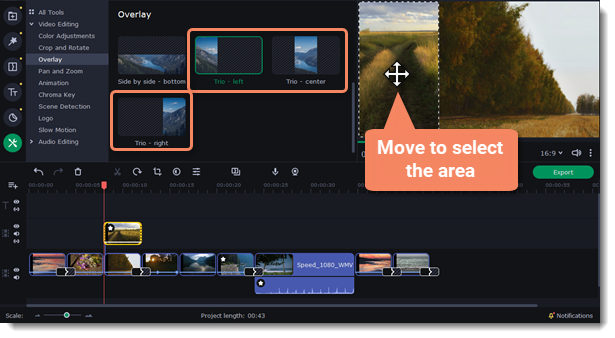
Applying to several clips
You can apply one overlay mode to several clips at once.
-
Select several clips on the Overlay track.
-
Choose the overlay mode. It will be applied to all the selected clips.
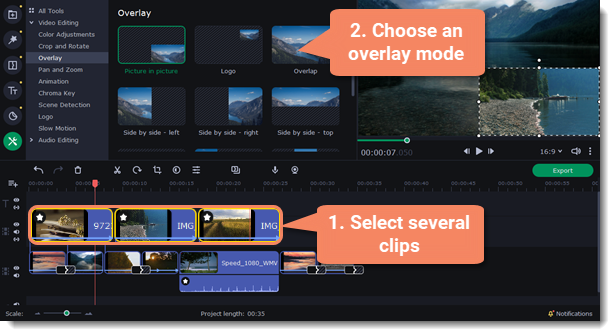
See also:


