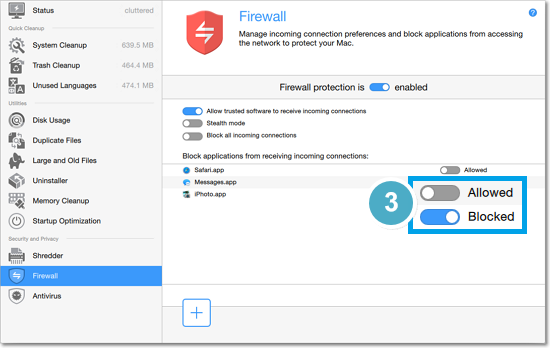|
|
Firewall
The Firewall tab of Movavi Mac Cleaner allows you to limit Internet access for the system and applications in order to protect your Mac from outside connections.
Step 1: Go to the Firewall tab
In the left sidebar of Movavi Mac Cleaner, click Firewall to see network protection options.
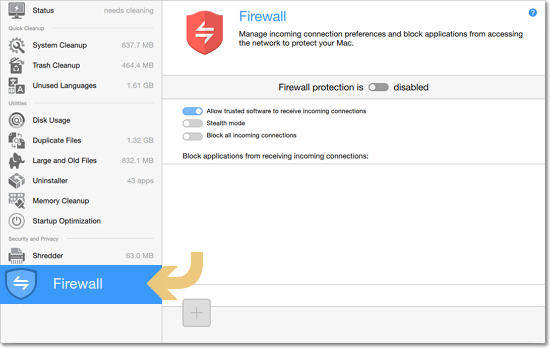
Step 2: Enable Firewall protection
By default, your Mac's firewall is off. Move the switch at the top to enable the firewall:
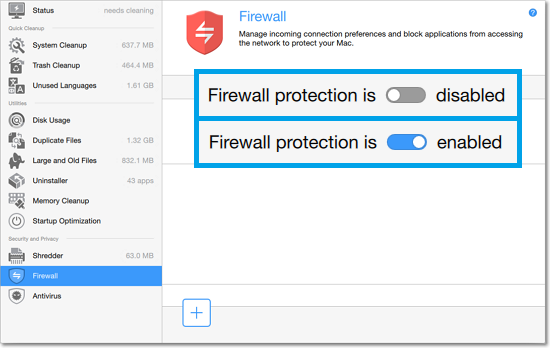
Step 3: Choose connection options
Once you have enabled the Firewall, you can set up your Mac's connection options:
Allow trusted software to receive incoming connections: this allows all applications that have a valid security certificate to receive connections from the Internet. This also includes all Apple software.
Stealth mode: this makes your Mac invisible to requests from unknown sources, such as hacking attempts. Any apps that you have specifically authorized will still answer requests from trusted sources.
Block all incoming connections: this prevents all applications from receiving any connections. This includes all Apple applications as well as sharing services, such as File Sharing and Screen Sharing.
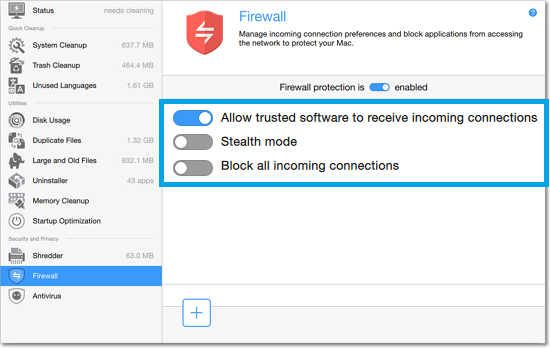
Step 4: (Optional) Block individual applications
You can also override any of the above settings by adding individual applications to the Firewall list, and then blocking or allowing connections for each app. To block or allow an application:
1. Click the plus  button at the bottom.
button at the bottom.
2. A Finder dialog box will appear. There, select the application you want to add and click Open. The selected application will be added to the list.
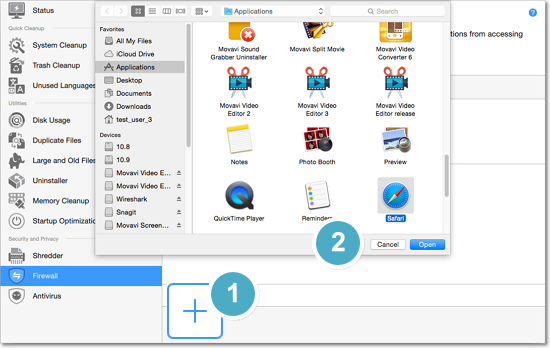
3. Each app in the list has a toggle on the right. Place it in the Blocked position to prohibit any incoming connections for this app, and place it in the Allowed position to always allow connections for this app. Done!