|
|
iPhoto cleanup
iPhoto creates and stores a lot of extra thumbnail files for all of your photos. Over time, the iPhoto library may accumulate a sizeable cache amount, which needs to be cleaned regularly. You can do this via the iPhoto Cleanup tab.
|
This feature is only available on Mac models running on Mac OS 10.11 and lower.
|
Step 1: Go to the iPhoto Cleanup section.
Step 2: Enable cache and Trash cleanup.
Cache Cleanup
iPhoto cache stores thumbnail files created for all of your photos, and stores a lot of extra information about syncing photos between other devices. After cleanup, iPhoto will rebuild the cache for the most recently used photos, but the cache size will still be much smaller than before, as cleanup will erase old and obsolete cache files.
To see more details on what cache files will be deleted, open the Cache Cleanup tab, or click the Detailed Results button next to Cache Cleanup.
Trash Cleanup
When you delete an image in iPhoto, it is not deleted right away, but rather stored in a Trash folder on your disk. Since you have already decided that you want to delete these files, emptying your Trash is completely safe, and can help you permanently delete unwanted photos.
If you want to see the list of files marked for deletion, click the Detailed Results button next to Trash Cleanup, or switch to the Trash Cleanup tab at the top of the iPhoto Cleanup section. If you want to open the deleted files in Finder, click the magnifying glass icon to the right of the file: 
Step 3: Click 'Start Cleaning'.
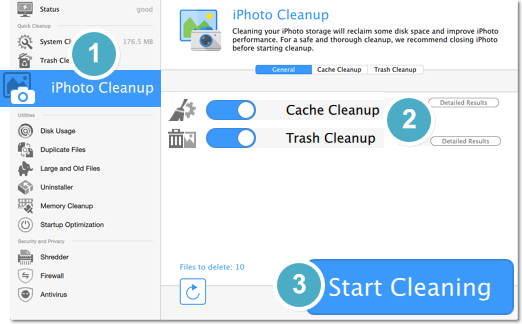
Restoring Deleted Photos
If you haven't yet run a cleanup, you can restore deleted photos from iPhoto.
1. Open iPhoto and go to the Trash section.
2. Select the photos you want to keep, then right-click them and choose Restore from the pop-up menu.
Permanently Deleting Photos
1. Delete the photos in iPhoto
2. Open Mac Cleaner and go to the iPhoto Cleanup section.
3. Make sure that the Trash Cleanup option is enabled and click Start Cleaning.


