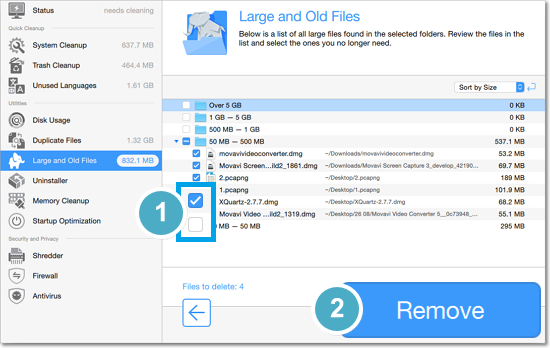|
|
Large and old files
The Large and Old Files tool will help you sort the files on your Mac. Here, you can find what files take up the most of your Mac's disk space, as well as get rid of some long unused files you may have forgotten about.
Step 1: Finding Large and Old Files
1. Go to the Large and Old Files section.
2. Click Add Folders and choose the folders where you want to search for large files; or simply drag-and-drop them onto the window from Finder.
3. Click Find Large Files to scan the selected folders.
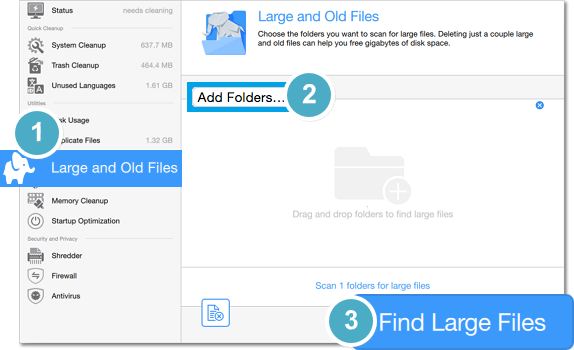
You will then see a list of files you may not need. Review the files in the list to find those that you don't need anymore.
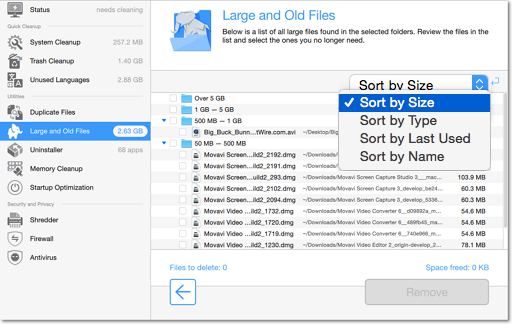
Sorting
Open the box at the top to choose how you want to sort the list: by file size, by type, date of last use, or by filename.
If you aren't sure whether you need the file
-
Hold your mouse pointer over the file you're having doubts about and click the magnifying glass to open it in Finder:
 . Seeing the file in context may help you remember why you needed it in the first place.
. Seeing the file in context may help you remember why you needed it in the first place. -
You can see when the file was last opened next to each file in the list. Chances are, if you haven't used it for over a few months, you may not need it anymore.
Step 2: Deleting Large and Old Files
When you've reviewed the file list and found some files you can delete:
1. Click the checkbox next to the file you want to delete to mark it for deletion -  .
.
2. Once you've marked all the files you don't need, click the Remove button at the bottom to delete the files.