|
|
Memory cleanup
Applications on your Mac use the Random Access Memory (RAM) to store short-term bits of information. Generally, this means that the application can work faster, however, when there are lots of applications open at the same time, they may use up all of the available memory, causing your Mac to slow down. If you notice that your computer is running too slow, you can perform a quick memory cleanup and then close some of the applications that you are not currently using.
To clean up your Mac's memory:
1. Click Memory Cleanup in the sidebar to show RAM cleanup options.
2. The pie chart shows how much of your memory is currently in use. If over 90% is shown as used, we recommend that you run a cleanup now.
3. Click Clean to start the cleanup. This may take a few seconds as Mac Cleaner removes unnecessary items from the memory.
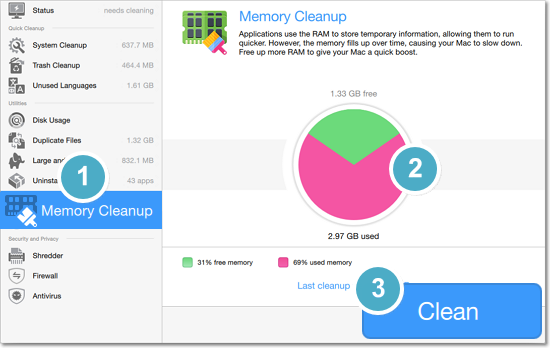
Cleaning memory using the menu bar helper
You can also clean memory using the menu bar helper, located on the right-hand side of the menu.
1. Click the Mac Cleaner icon in the menu bar
2. Choose Clean Memory. The helper's icon will show cleanup progress and in a few seconds your Mac will become faster!
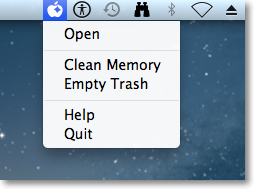
|
Useful tip:
Keep track of running applications and exit apps that you no longer need to keep your Mac running smoothly.
|


