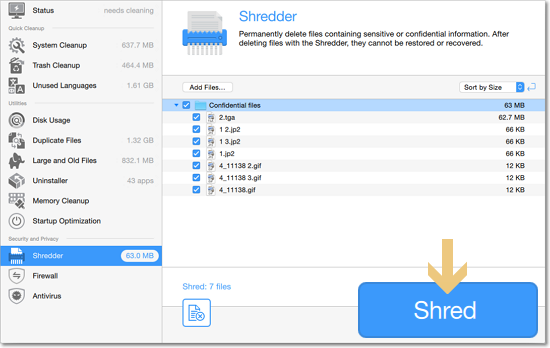|
|
Shred files
How to delete files permanently and securely
When you delete a file via Finder, it will go to the Trash, from where anyone can easily retrieve it. And even after you clean out the Trash, the data will still remain on the disk. This data can be restored using special software, until it is overwritten by some other files. Using the Shredder, you can permanently delete any sensitive data without the risk of it being retrieved from your Mac.
Step 1: Open the Shredder
In the left sidebar of Movavi Mac Cleaner, click Shredder.
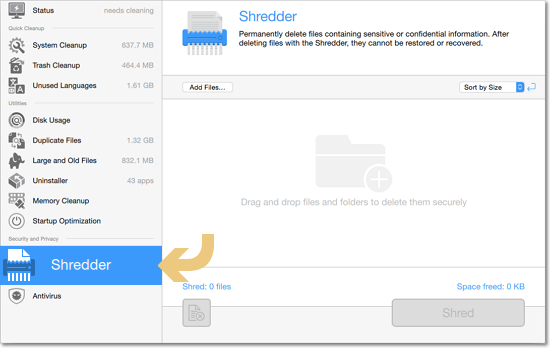
Step 2: Add files
Click the Add Files button and select the files you want to shred or drag-and-drop the files onto the Movavi Mac Cleaner window.
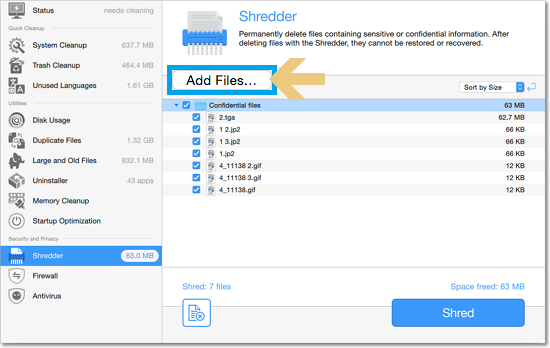
The files will appear in the list. If you decide to keep a file, deselect the checkbox next to it.
Step 3: Shred files
Click the Shred button to destroy the files.