|
|
Video settings
If you don't like how videos look during playback, you can try adjusting the settings to make viewing more comfortable.
Adjusting colors
You can adjust the colors of the video for the duration of playback:
1. Click the Adjust Video  button on the toolbar.
button on the toolbar.
2. Set the Brightness, Contrast, Hue, and Saturation that make the video look better.
3. Click Apply.
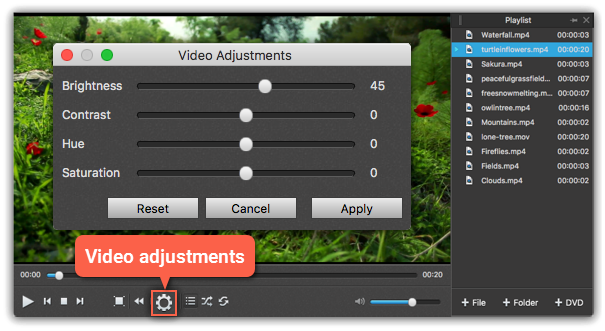
Zooming video
To change the scale of the video during playback, open the Video menu and choose one of the following options:
-
Fit video to player – scale the video to fill the entire player window without distortions.
-
50% – shows the video in half the original size.
-
100% – shows the original size of the video.
-
200% – shows the video in twice the original size.
The maximum scale is no larger than the player window.
Changing the aspect ratio
If the video's proportions look distorted, you can change the aspect ratio mode:
1. Open the Video menu.
2. At the bottom of the menu, choose the aspect ratio that the video looks best in.
If you want to return to the original aspect ratio, open the Video menu and choose Default Aspect Ratio.
Changing video tracks
Some video files may even have multiple video tracks. To change video tracks:
1. Open the Video menu.
2. Hover your mouse pointer over Video Track.
3. Choose the video track you want to see.


