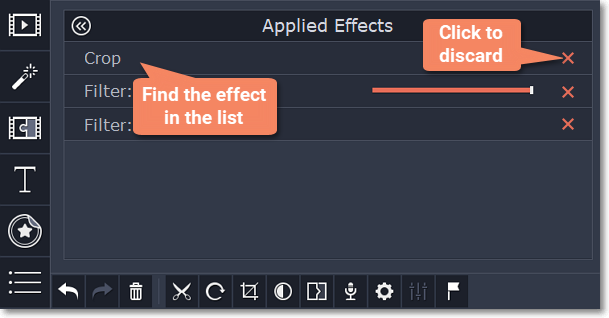|
|
Cropping
Cropping a video can help you remove black bars, cut away the edges of the video, or permanently zoom in onto an object inside the frame.
Step 1:
On the Timeline, select the clip you want to crop.Step 2:
Click the Crop button on the toolbar. The Crop tool will open, and a cropping frame will appear inside the player.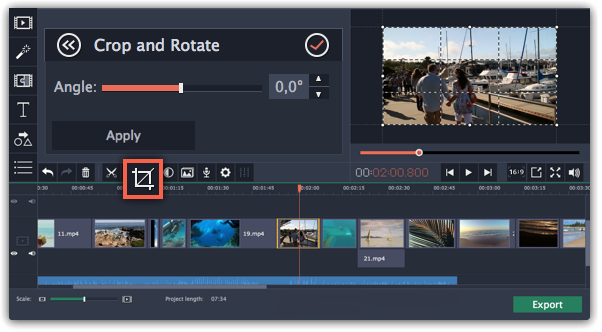
Step 3:
In the player, set the frame so that the parts you don't want are outside it. Drag by the corners of the frame to change its size, and drag by the center of the frame to move it.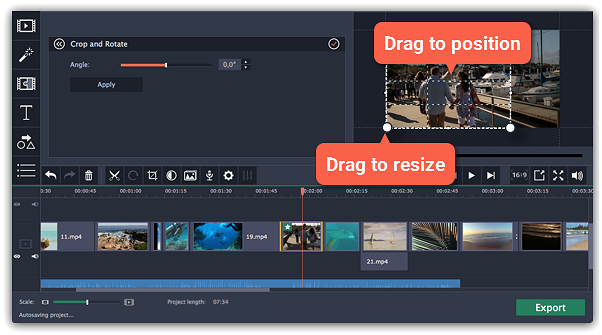
Use the Angle slider to rotate the crop frame. This way, you can fix the horizon level.
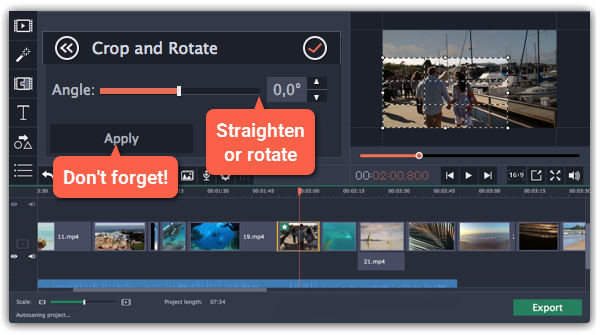
Step 4:
Click Apply. A starRemoving crop
-
Сlick the star icon on the clip to show the list of applied effects and filters:

-
A tab will open above the toolbar. Find the Crop effect and click the cross button
 next to it to discard the effect.
next to it to discard the effect.