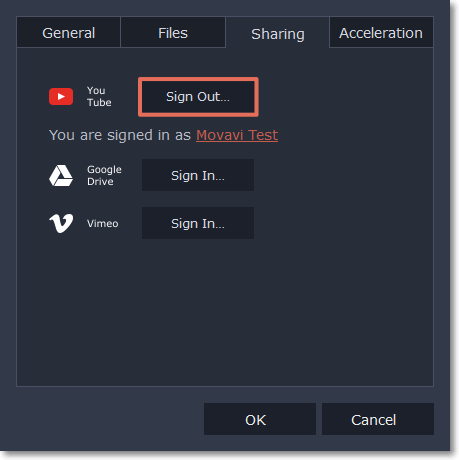|
|
Sharing preferences
On the Sharing tab of the Preferences window, you can manage your social network accounts for uploading videos.
To sign in:
1. Click Sign In. The authentication page will open in the browser.

2. Sign in to your account.
3. On the next page, allow Movavi Academic to upload videos to your account.
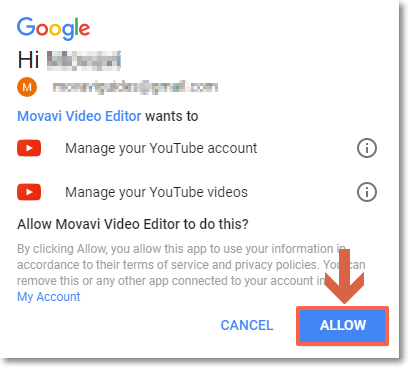
4. Return to the video editor. Your name will be shown in the Preferences window.
To sign out or use a different account:
Click Sign Out. After this, you will need to sign in again to upload videos.