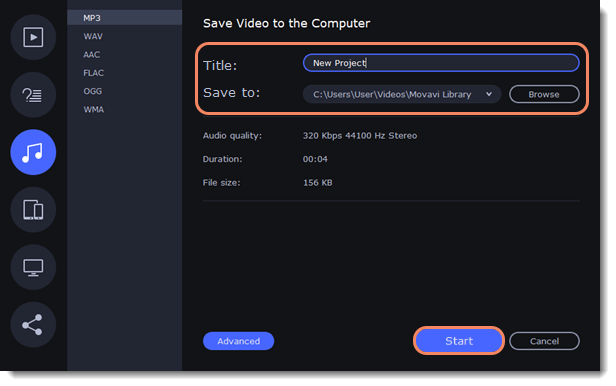|
|
Export only audio
This section will guide you through exporting just the audio track of your project.
Export an audio
1. Click the Export button in the bottom right-hand corner of the Editor to open the export settings window.
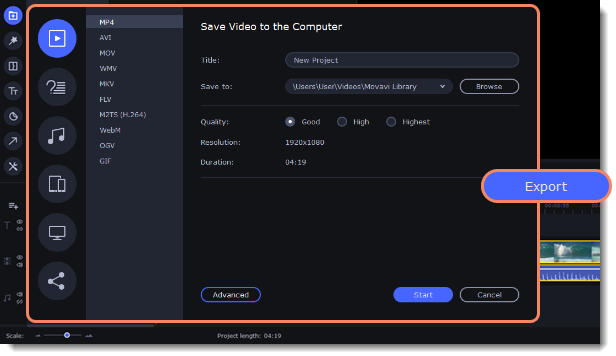
2. Click on the Save Audio File tab in the left part of the Export window.
3. Select the format you'd like to save the audio in.
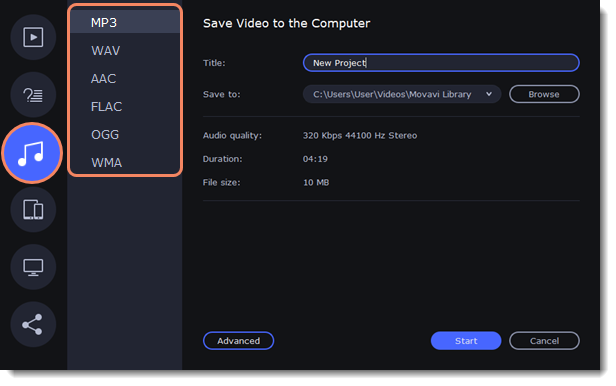
While MP3 is the most commonplace format, supported by almost all media players and devices, FLAC format allows you to preserve high audio quality, albeit taking up considerably more disc space. When choosing an output format, it is important to note the quality of the original files: due to data compression limitations, digital audio cannot be restructured from very low quality files by saving them as FLAC audio, and vice versa – high quality files may lose some of that quality when saved to MP3 format which is limited to 320 Kbps.
4. Name your file and choose a destination folder. In the Save to field, enter the folder where you would like to store the file. By default, this will be the directory for saving output videos specified in the preferences. To set a different folder, click the Browse button and choose the folder in the Finder window, or enter the path manually into the box. Name your video in the Title field (the project's name will be filled in for you by default).
5. Click the Start button to begin processing the video file.