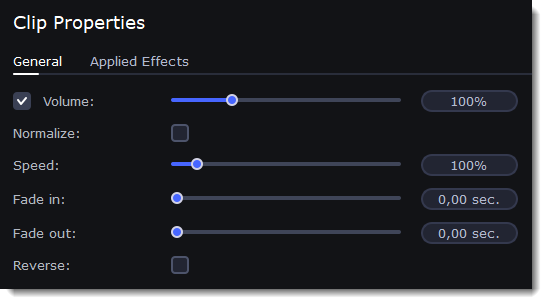|
|
Editing audio
Add an audio
-
To add music or other sounds to your project, open the Import tab.
-
Select File import category.
-
Click Add Files or just drag your files on the panel.
Also you can use one of the built-in music or sound tracks:
-
Click the Music or Sound category and take your pick from our royalty-free music collection.
-
Drag the tracks you liked on the Timeline.
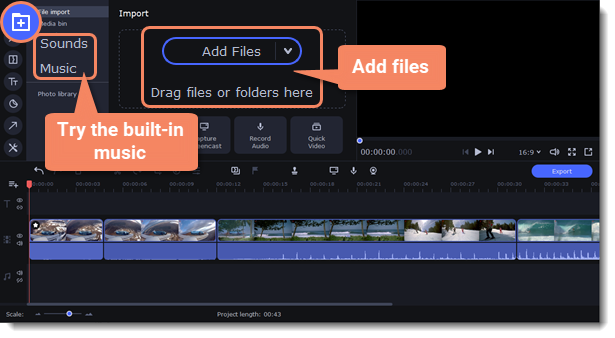
Edit an audio
To edit the audio file, double-click the audio track, the settings panel will appear.
-
Use the sliders to change the volume or the speed of the audio.
-
Select the Normalize checkbox to make quite parts louder and level out the volume.
-
Select the Reverse checkbox to play the audio backwards.
-
Move the Fade in and Fade out sliders to set the time for the audio to go from complete silence to full volume and visa versa.