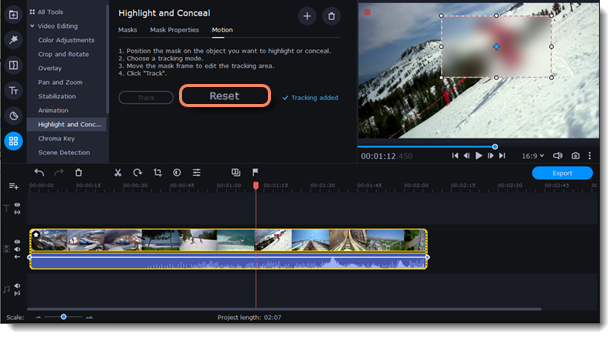|
|
Highlight and conceal
This tool will help you control the focus in a frame, blur or darken parts of a video and track objects in motion.
Applying a mask on your video
1. On the Timeline, select the clip that you want to edit.
2. Click the More tools icon on the left-hand sidebar and select Highlight and Conceal under Video.
3. Choose a mask from the list.
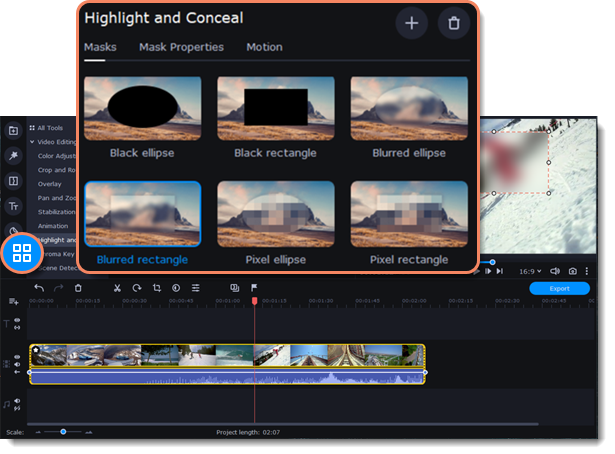
4. In the Mask Properties tab, select advanced settings.
5. Click Apply to save the changes.
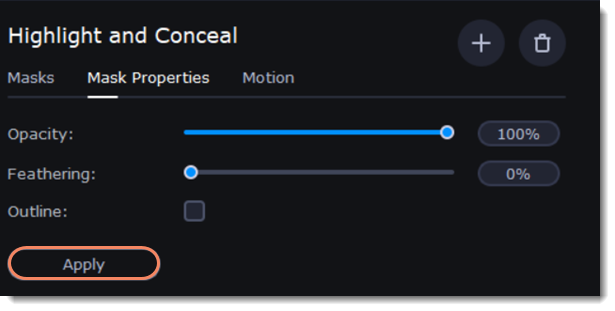
6. In the player, move the frame over the object you want to highlight or hide.
7. To change the size and shape of the mask, drag any of its corners in the player. Click anywhere inside it to move it.
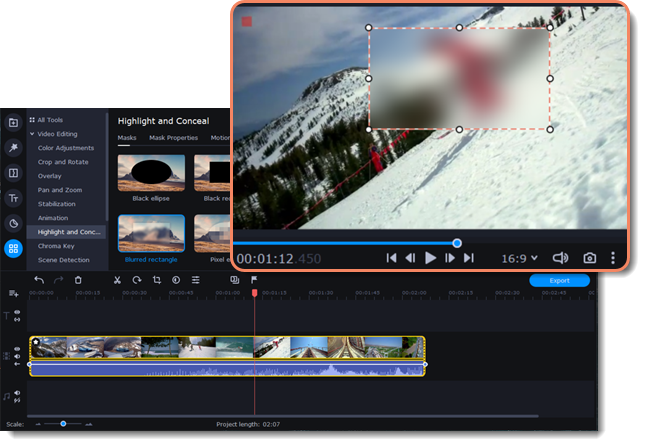
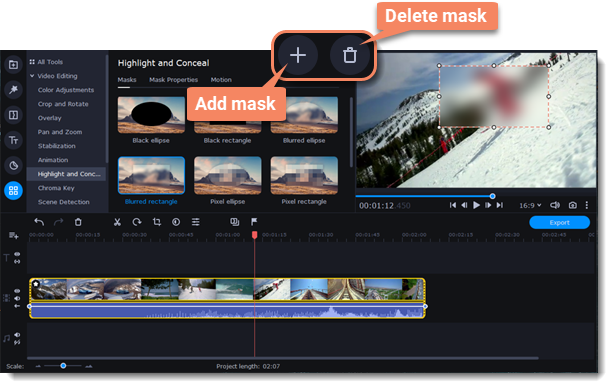
Motion tracking
To link the mask to an object in the video:
1. On the main track, separate the video fragment with the object you want to track from the rest of the video clip.
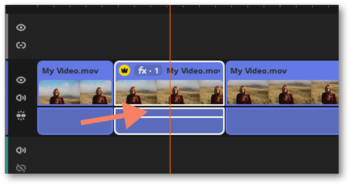
2. Click the Clip properties  button and go to the Motion tracking tab.
button and go to the Motion tracking tab.
3. Place a mask over the object and set the tracking area.
4. Select the tracking method. Quick is suitable for static objects, Precise is suitable for moving objects. Artificial intelligence will automatically select the optimal tracking settings for any objects.
5. To track the object and link the mask to it in the video, click Track.
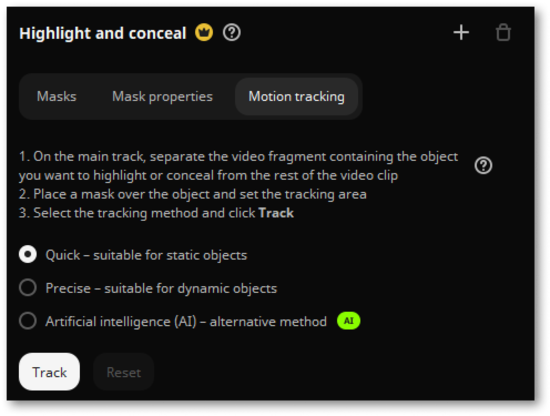
6. To reset the tracking, click Reset.