|
|
Stabilizing video
If you're filming with a handheld camera, there might be some unwanted camera shake in the video, especially if you're walking or moving while filming.
Stabilize a video
1. On the Timeline, select the clip you need to stabilize. To make the process faster, you can cut the video into smaller segments.
2. Click the More tools icon on the left-hand sidebar and select Stabilization under Video.
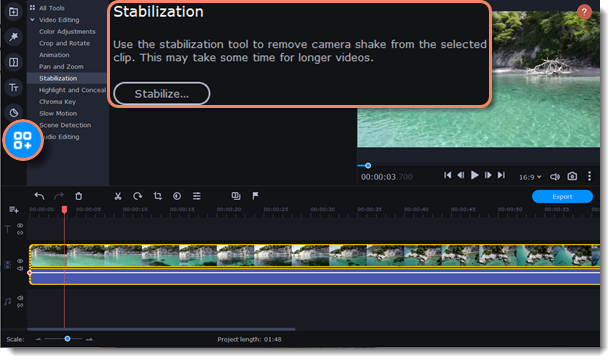
3. Click Stabilize. The Stabilization settings window will open.
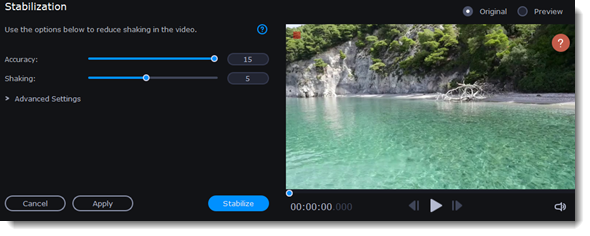
4. Configure stabilization with the following parameters:
|
Accuracy
|
Affects the analysis precision of the video.
|
|
Shaking
|
Sets how strongly the shaking is visible on the video.
|
|
Radius
|
When a video is stabilized, each object is adjusted using pixels from the surrounding area. The radius affects how large that area will be. Use a smaller value for more dynamic videos, to avoid mixing objects, and to preserve more detail.
|
|
Smoothing
|
Limits the camera acceleration. Higher values work best for more or less static videos. Excessive smoothing may limit panning.
|
|
Edge cropping
|
Eliminates distortion artifacts like blurred areas from the video. You can select one of the following options:
• None: The edges will remain as they are. Best results if there is little shaking in the video.
• Fixed: The video is cropped to one size to cut out some of the edges.
• Adaptive: Wherever there is a lot of shaking, the video will zoom in so that the distorted edges are not shown.
|
5. Click Stabilize to start processing the video.
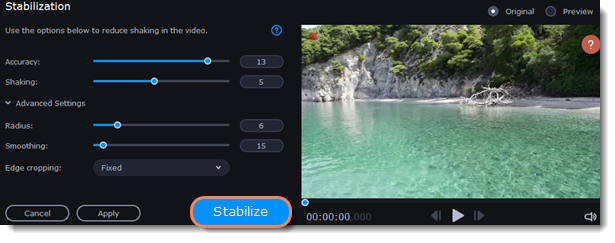
6. To save the result, click Apply. The clip on the Timeline will be replaced with the stabilized video.
A stabilized copy of the file will be saved in "\My Videos\Movavi Video Editor\Stabilized." This copy will be used in the project. If you delete it, you will lose all the changes.
If you don't have enough disk space to save the stabilized copy, you can free up some space and try again or save your stabilized copies on another disk:
1. Select Preferences from the Settings menu.
2. Switch to the Files tab.
3. Find the Store stabilized videos in field and click the  button on the right to choose a folder on another drive.
button on the right to choose a folder on another drive.
4. Click OK to accept the changes.
5. Try stabilizing the video again.


