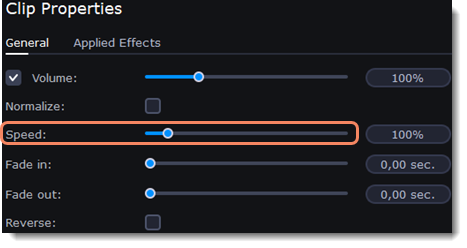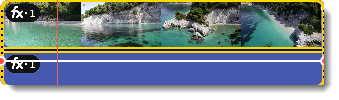|
|
Video speed
Speed up or slow down a video or audio clip using the Speed slider. This can be useful if you're working on a music video and you want the video to match the tempo of the music.
1. On the Timeline, select the clip you want to edit.
2. Click the Clip Properties button to open the editing tools for the selected clip.
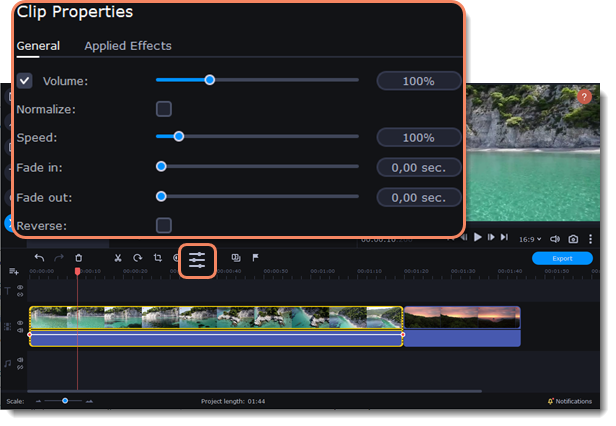
3. Move the Speed slider to set the desired video speed.