|
|
Creating overlays
Overlays are video or image clips that are shown over the main video. You can use these to create a split screen or picture in picture effect, add a logo or watermark, create a Chroma Key effect, or insert a short clip without cutting the main video.
Picture in picture and split screen effects creation
-
You'll need to add both the main video (the video that will be the bottom layer) and the overlay video or image to your project. You can use images in PNG format to add transparent logos.
-
Select the clip that you want to make an overlay and drag it up, towards the top of the Timeline.
-
Drop the clip onto the overlay track, where you want it to be shown relative to the main video track.
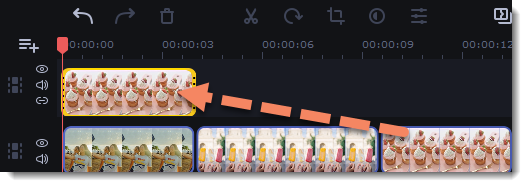
 Note that a blue line connects the overlay clip to the main clip. This means that the overlay clip is linked to the main clip: if you move, cut, or delete the main clip, the overlay clip will also be edited. You can also layer several overlays at once!
Note that a blue line connects the overlay clip to the main clip. This means that the overlay clip is linked to the main clip: if you move, cut, or delete the main clip, the overlay clip will also be edited. You can also layer several overlays at once! -
Double-click the overlay clip to set it up. An options panel will appear in the player.
-
Open the drop-down box on the overlay panel and choose how you want it to appear on the video.
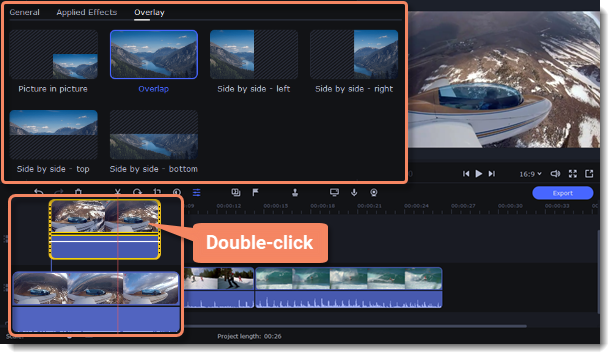
Picture in picture
Using picture in picture mode, you can show the overlay video over any part of the screen. This also works for logos.
-
Choose Picture in picture mode.
-
In the player, move the overlay to where you want it to appear in the frame.
-
To resize the overlay, drag at its corners.

Picture in picture overlay
Side by side
Side by side mode works best for creating split screens. You can set the selected clip on the left, right, top or bottom part of the screen using corresponding Side by side effect.

Side by side overlay
Overlap
In Overlap mode, the video on the overlay track will cover the main video completely. This can be used for a whole bunch of things:
-
For videos with transparent areas.
-
Cutting out the background with the Chroma key effect
-
Inserting a short clip over the main video without having to cut it.


Overlap mode: left - the main clip is hidden; right - Overlap with the Chroma Key effect


