|
|
Recording keystrokes
If you're making a tutorial that uses keyboard shortcuts, it's helpful to display them on screen for your viewers. Enable keystroke recording to show the keys you pressed at the bottom of the video.
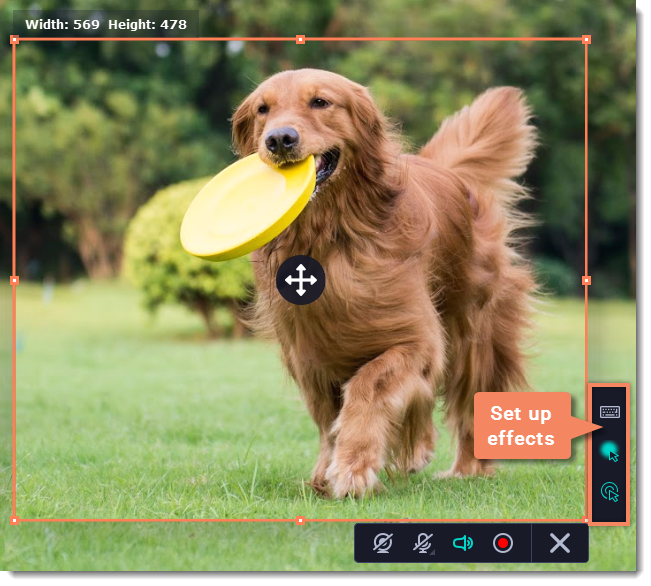
-
On the effects panel, click the keyboard button
 .
. -
To enable keystroke recording, select one of the options:
-
All keystrokes — each key you press will appear on screen, including letters and numbers.
-
Keyboard shortcuts only — only key combinations such as Ctrl+C or Shift+Control+Esc will show up on screen. Letters and keys that do not cause an action will not be displayed.
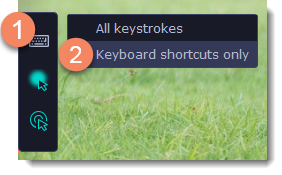
To turn off keystroke recording, click the keyboard button again.
Tips:
-
Avoid entering any passwords or other sensitive information while you're recording a video with keystroke recording: if you share the video, your viewers will be able to see each character you type.
-
Keyboard shortcut recording does not work with the Windows key.


