|
|
Quick start
Follow this guide to learn about the features of the video editor and to get started quickly.
-
In the File menu select Create New Project.

-
Add media files that will make up the video. Click Add Files or drag and drop your files over the import area.
-
Change the clip layout on the Timeline, crop images, cut videos, using the toolbar.
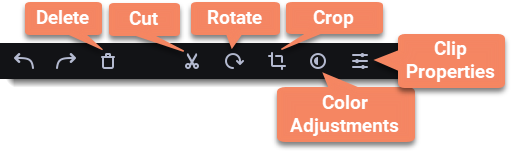
-
Add effects, transitions, titles, and more by changing the tabs on the left-hand side of the screen.
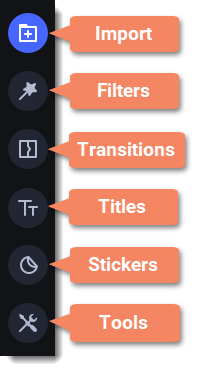
-
To add items to the project, drag them to the Timeline.
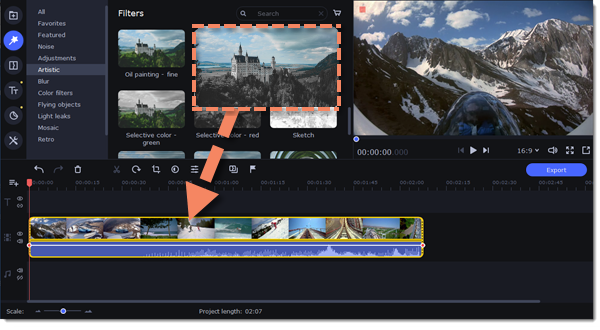
-
Save your video:
-
Click the Export button.
-
Choose file format.
-
Name the video, select a folder to save the video to and set the quality.
-
Click Start and wait until the processing is finished.
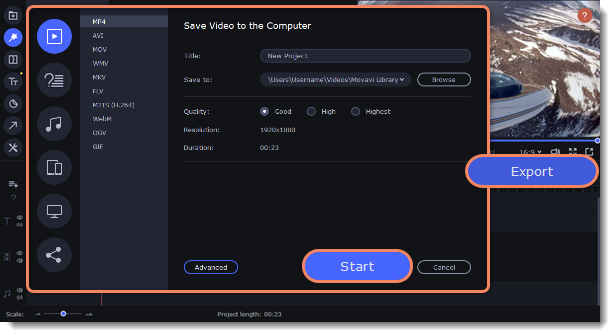
Tip: Make sure to save your work once in a while: choose Save from the File menu to save the project so that you can access it later.


