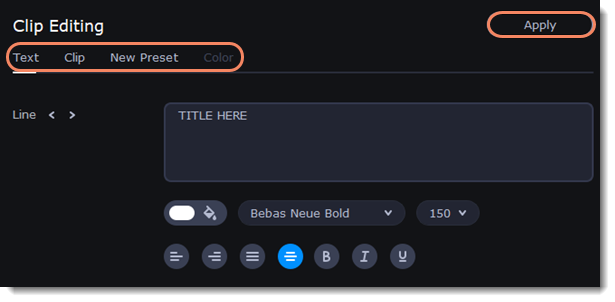|
|
Titles
Add text to your video
-
Click the Titles button on the left side of the window to view the titles collection.
-
Click on a title style to preview it in the player and choose the titles you want to use. To add titles to your favorites, click the heart icon
 .
. -
Pick a title style and drag it onto the title track of the Timeline. Put it right above the video track, onto the time where you want them to appear.
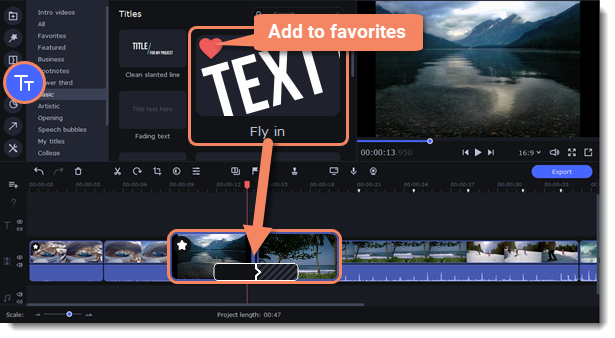
-
You can link titles to the clips by clicking the link button
 on the left side of the title track, so that the titles will move with the clip, or you can leave them unlinked.
on the left side of the title track, so that the titles will move with the clip, or you can leave them unlinked.
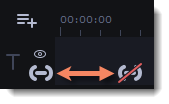
Edit a title
To change a title, double-click the title clip on the Timeline. A title Clip Editing panel will appear.
|
Text
|
Edit your text, choose the title style, and add an outline and a background using these options.
|
|
Clip
|
Change the duration and animation speed of the title.
|
|
New Preset
|
Create a new preset with your personal settings and save it for future use. Your title will appear in the My titles collection.
|
|
Color
|
Choose an object in the player and change its color.
|