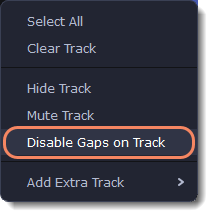|
|
Gaps on the Timeline
Gaps on the Timeline are empty spaces between clips on a video track.
Adding gaps
1. To enable gaps, click the arrow icon in front of the video track.
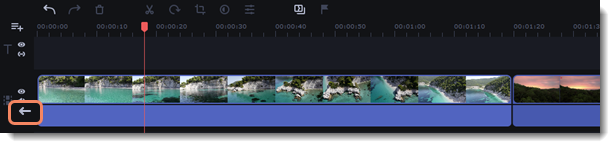
Or right-click on the area in front of the track and select Enable Gaps on Track from the context menu.
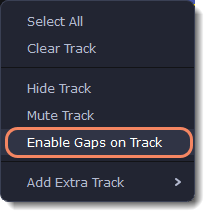
2. To add a gap, click on a clip and drag it to the desired distance from another clip.

Deleting gaps
1. Right-click on the gap you want to delete.
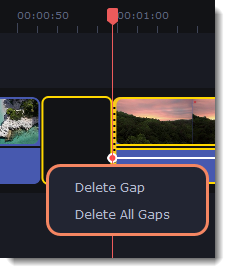
2. Select Delete Gap to remove the selected gap. Select Delete All Gaps to delete all the gaps on the track. When you delete gaps, the clips will adjoin each other.
Ripple delete
To delete a clip on the track and move all the clips on its right according to its length without deleting gaps, right-click the clip you want to delete and select Ripple Delete.
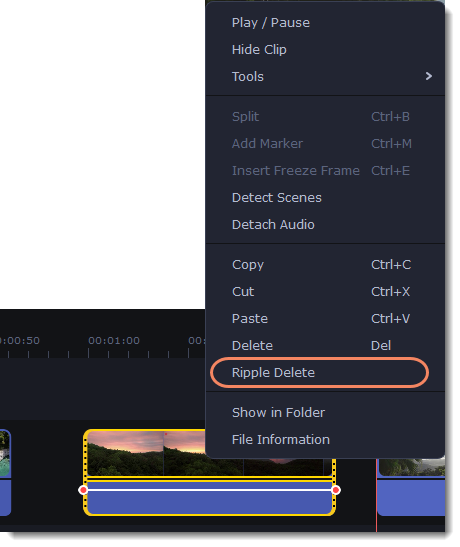
Disabling gaps on a track
To disable gaps and adjoin all clips to each other, click the crossed-out arrow icon in front of the video track.
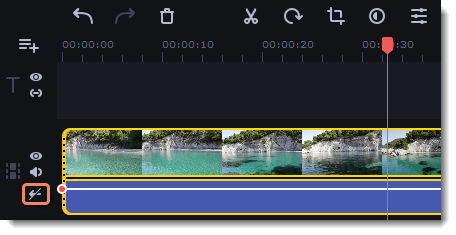
Or right-click on the area in front of the track and select Disable Gaps on Track in the context menu.