|
|
Adding media
To begin working on your video project, you first need to add some media files. Use your own files or any of the built-in media.
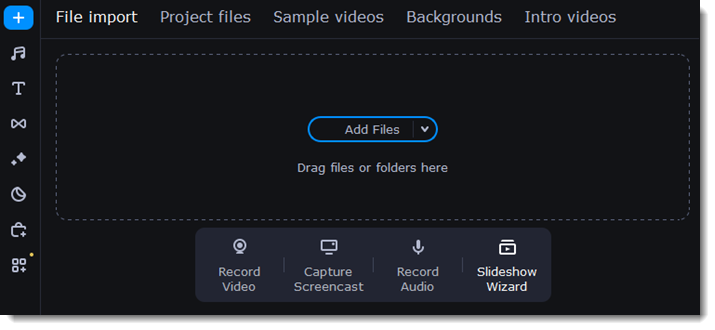
Add your files
-
On the File import tab click Add Files.
-
Select the files and click Open. They will appear on the Project files tab.
-
From the Project files tab drag and drop the files onto the Timeline. You can remove the selection of all files by clicking on an empty space within the bin area, or by selecting a single file.
Add built-in media
1. Go to one of the tabs: Sample videos, Backgrounds, or Intro videos.
2. Select a category.
3. Click the file icon to download and preview or listen to it.
4. Choose a media file and drag it onto the Timeline to add it to the project.
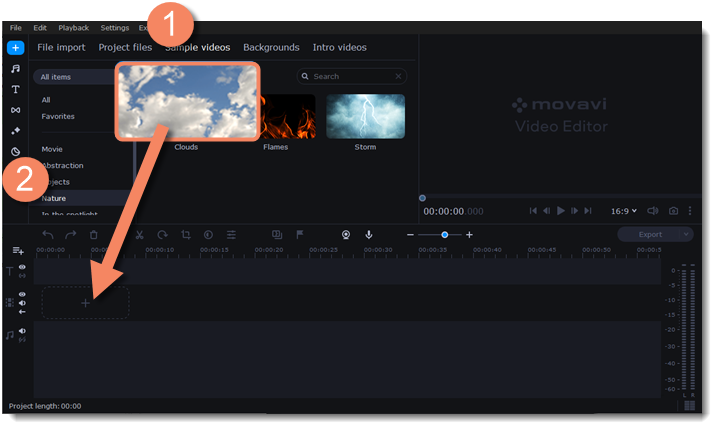
Arrange the files
Once you've added the files, they will appear on the Timeline at the bottom of the window. The Timeline allows you to arrange the clips in the order you want. To reorder the clips, select the clips you want to move and drag them to the new position.
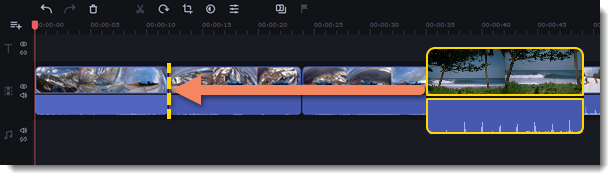
Learn more:


