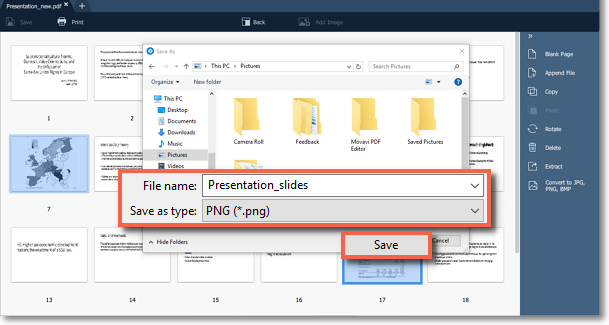|
|
Saving pages as images
Step 1: In Pages view mode, right-click on the page you want to save as image. To select multiple pages, click on them while holding down Ctrl on your keyboard. To select multiple pages that are next to each other, click on the first and the last page while holding down Shift.

Step 2: On the right-hand panel, choose Export to JPG, PNG, BMP. You can also right-click on the page and select Convert to JPG, PNG, BMP from the context menu.
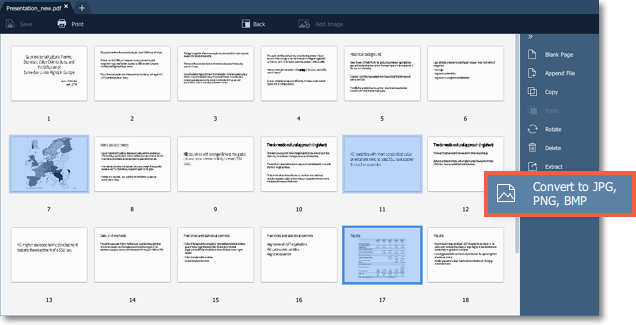
Step 3: An Windows Explorer window will open. Choose where you want to save your file and the file name. Then click the Save button. The selected pages will be saves as separate images.