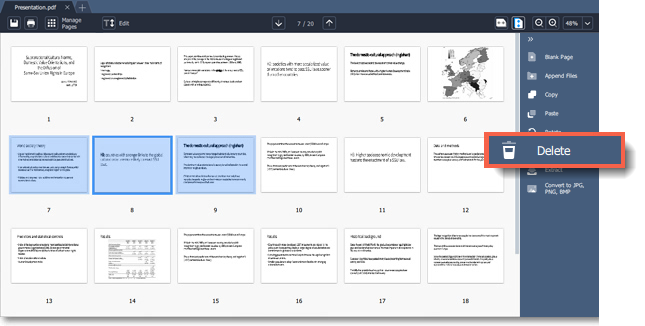|
|
Movavi PDF Editor
Deleting pages
There are several ways to delete a page in Movavi PDF Editor.
In viewing mode: right-click on the page you want to delete in preview panel. To select multiple pages, click on them while holding down Ctrl on your keyboard. To select multiple pages that are next to each other, click on the first and the last page while holding down Shift.
Then select Delete from the context menu or press Delete on your keyboard.
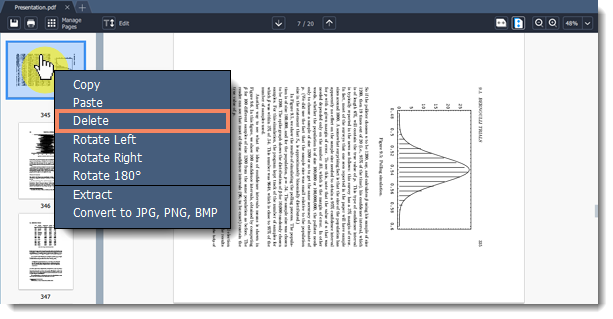
In managing mode: right-click on the page you want to delete in preview panel. To select multiple pages, click on them while holding down Ctrl on your keyboard. To select multiple pages that are next to each other, click on the first page and the last one while holding down Shift. Then choose Delete on the right-hand panel.
You can also right-click on the page and select Delete from the context menu or press Delete on your keyboard.