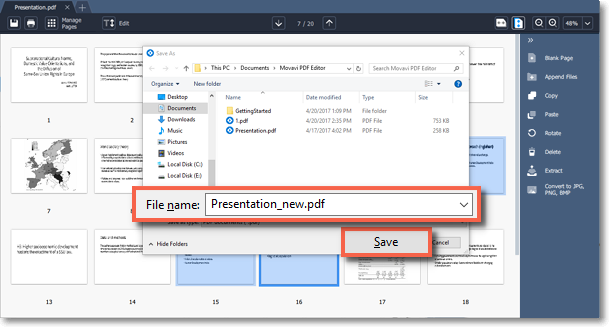|
|
Movavi PDF Editor
Extracting pages
Step 1: In Manage Pages mode select the page you want to extract. To select multiple pages, click on them while holding down Ctrl on your keyboard. To select multiple pages that are next to each other, click on the first and the last page while holding down Shift.
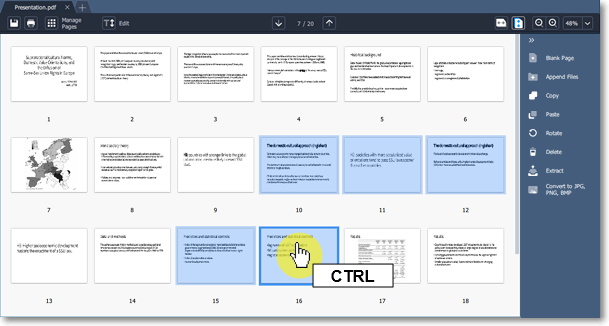
Step 2: On the right-hand panel, choose Extract. You can also right-click on the page and select Extract from the context menu.
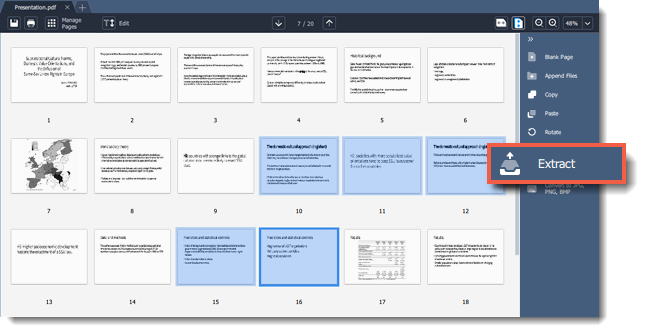
Step 3: A Windows Explorer window will open. Choose where you want to save your new document and the file name. Then click the Save button. The selected pages will be saved as a new document.