|
|
PDFChef by Movavi
Saving pages as images
-
In Manage Pages view mode, right-click on the page you want to save as image. To select multiple pages, click on them while holding down ⌘ on your keyboard. To select multiple pages that are next to each other, click on the first and the last page while holding down Shift ⇧.
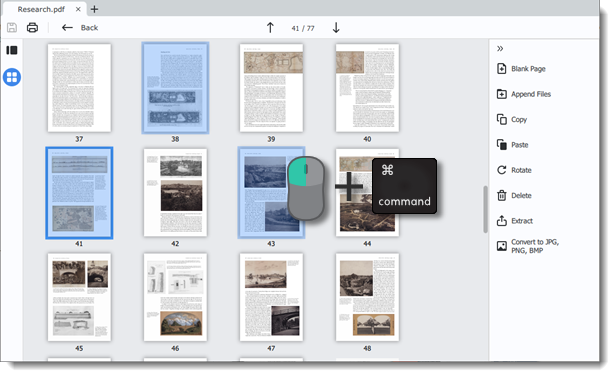
-
On the right-hand panel, choose Export to JPG, PNG, BMP. You can also right-click on the page and select Convert to JPG, PNG, BMP from the context menu.
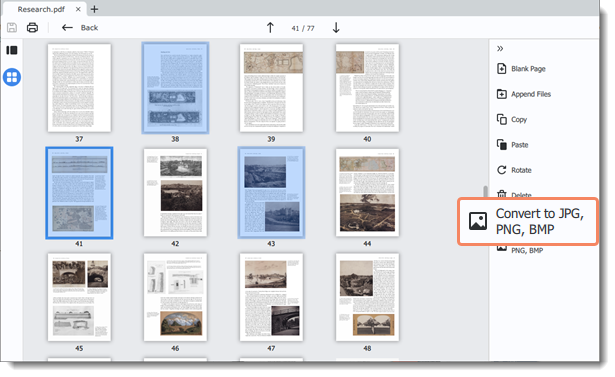
-
A Finder window will open. Choose where you want to save your file.
-
Name the file and click Save. The selected pages will be saved as separate images.


