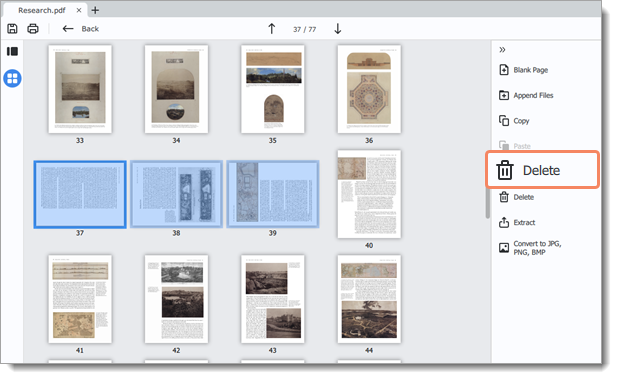|
|
PDFChef by Movavi
Deleting pages
There are several ways to delete a page in PDFChef.
In viewing mode
-
Right-click on the page you want to delete in preview panel. To select multiple pages, click on them while holding down ⌘ on your keyboard. To select multiple pages that are next to each other, click on the first and the last page while holding down Shift ⇧.
-
Then select Delete from the context menu or press Delete on your keyboard.
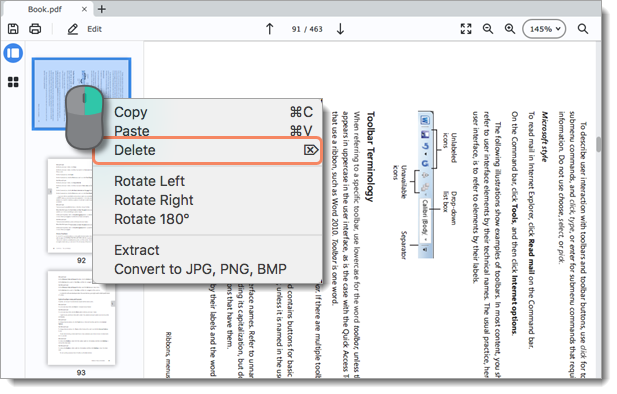
In page managing mode
-
Right-click on the page you want to delete in preview panel. To select multiple pages, click on them while holding down ⌘ on your keyboard. To select multiple pages that are next to each other, click on the first page and the last one while holding down Shift ⇧.
-
Then choose Delete on the right-hand panel. You can also right-click on the page and select Delete from the context menu or press Delete on your keyboard.