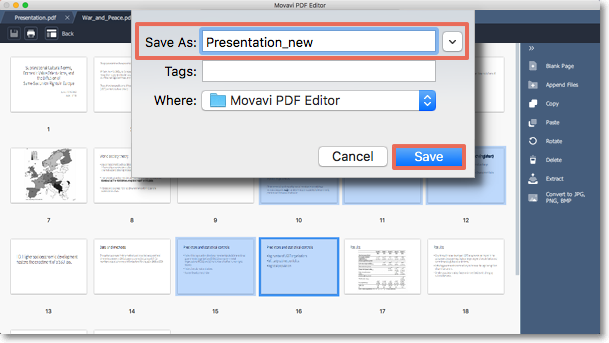|
|
Movavi PDF Editor
Extracting pages
Step 1: In Manage Pages mode, select the page you want to extract. To select multiple pages, click on them while holding down Cmd on your keyboard. To select multiple pages that are next to each other, click on the first page and the last one while holding down Shift.
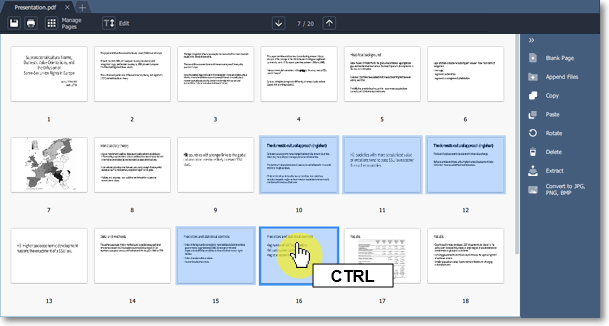
Step 2: On the right-hand panel, choose Extract. You can also right-click on the page and select Extract from the context menu.
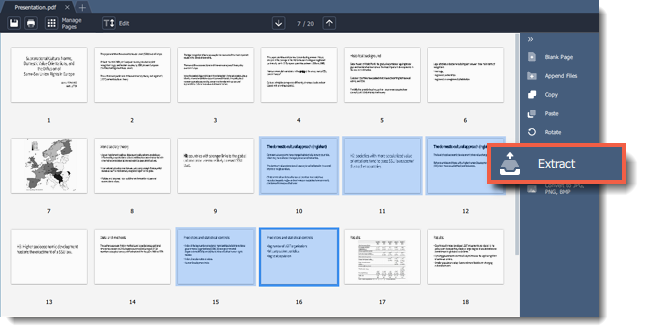
Step 3: A Finder window will open. Choose where you want to save your file and the file name. Then click the Save button. The selected pages will be saved as a new document.