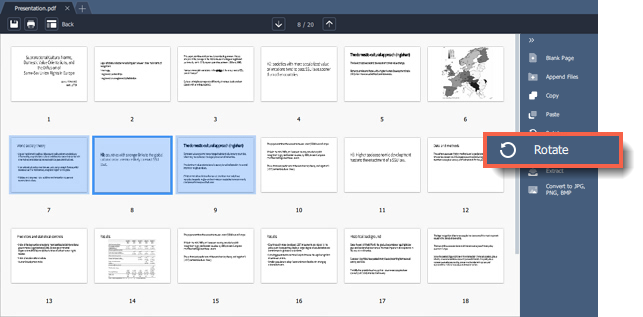|
|
Movavi PDF Editor
Rotating pages
Sometimes pages in scanned document have wrong orientation. With Movavi PDF Editor you can easily fix them.
In viewing mode: right-click on the page you want to rotate in preview panel. To select multiple pages, click on them while holding down Cmd on your keyboard. To select multiple pages that are next to each other, click on the first page and the last one while holding down Shift. Then select one of the Rotate options from the context menu.
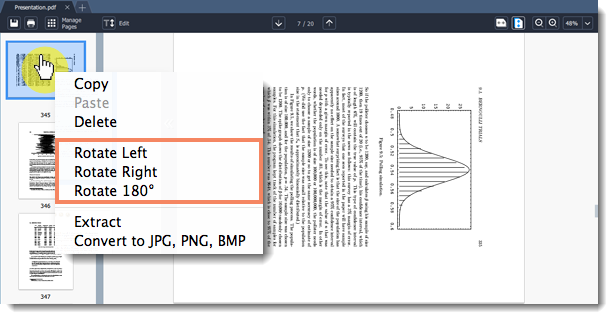
In managing mode: select the page you want to rotate in preview panel. To select multiple pages, click on them while holding down Cmd on your keyboard. To select multiple pages that are next to each other, click on the first page and the last one while holding down Shift. Then on the right-hand panel, choose Rotate.
You can also right-click the page and select one of the Rotate options from the context menu.