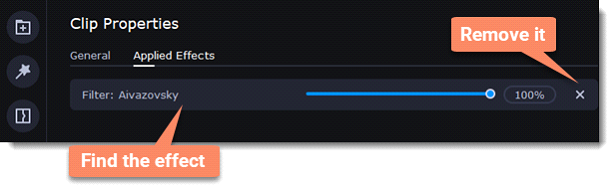|
|
Effects
Add effects
1. Click the Effects icon on the left-hand sidebar.
2. Go to one of the sections: Filters, Overlay effects, or LUTs.
3. Click on the effect you like to preview it. You will see the example image with the selected effect in the player.
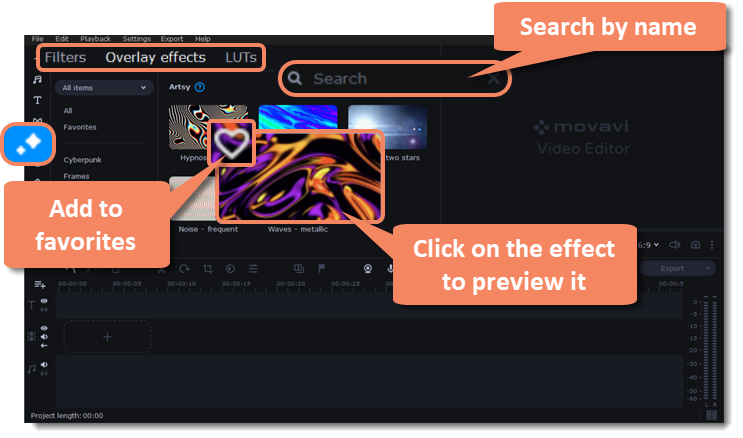
4. Select the filter, overlay effect or LUT you'd like to apply and drag it onto the clip. When you apply an effect, an FX icon will appear on the clip, indicating applied filters and tools.
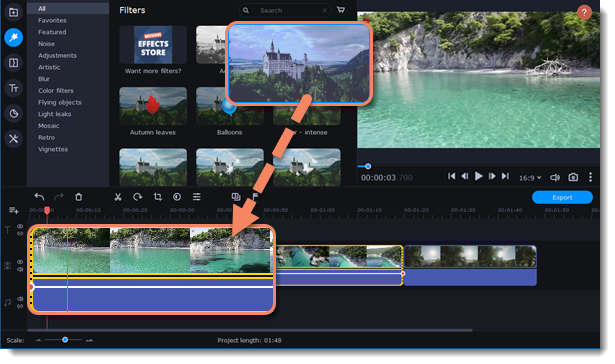

A clip with an applied filter.
Make adjustments
You can adjust effects' intensity or hide them from the clip.
-
Click the FX icon on a clip.
-
Move the intensity slider to change the power of the effect.
-
You can deselect an option to turn off the effect. Select it again to turn it on.
-
If you have an overlay effect applied, you can also select a different blending mode.
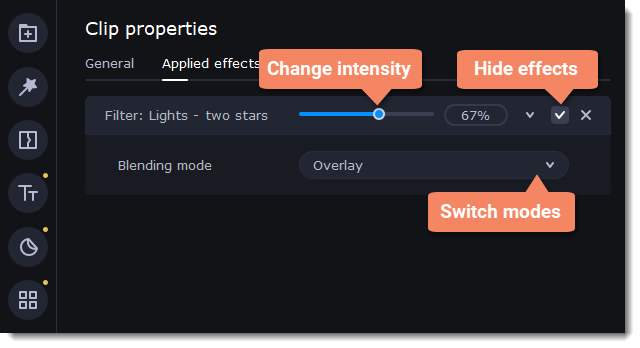
Remove effects
-
To see a list of all appliedeffects, click the FX icon
 on the clip.
on the clip. -
Find the effect that you want to remove and the cross button
 to discard it.
to discard it.