|
|
File preferences
On the Files tab, you can find the options for storing and saving different kinds of files. You can change any of these folders to a different location.
Save project files to – a folder for saving and opening projects. This folder will also store any autosave files for new projects. You can use the autosave file to restore your work in case of an error or force close.
Save output videos to – a folder for exporting media files.
Store audio recordings in –a folder for the audio clips that you record in the Editor.
Store stabilized videos in – a folder for a stabilized copy of the original when you stabilize a video.
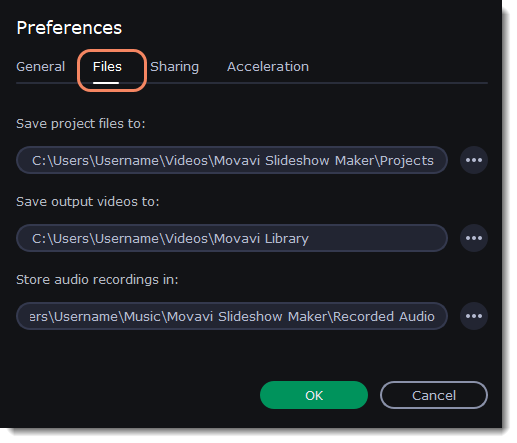
Changing where the files are stored
Using a different folder might help if you don't have much disk space on your primary drive, or if you want to organize your media files in another way.
1. Click the button with three dots  next to the folder you want to change.
next to the folder you want to change.
2. A Windows Explorer dialog box will open. Choose the folder you want to save the files to.
3. Click Select Folder to use this folder.


