|
|
Making a slideshow in manual mode
In this mode you can use all the tools that the Movavi Slideshow Maker has to offer and create professional-looking videos without complicated software.
You can create a new video by creating a new project or a quick video.
-
In the File menu select Create New Project.
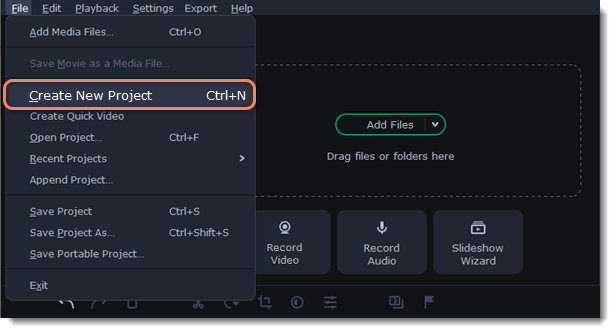
-
Add media files that will make up the video. Click Add Files or drag and drop your files over the import area.
-
Change the clip layout on the Timeline, crop images, cut videos, using the toolbar.
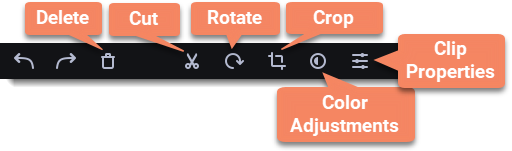
4. Add effects, transitions, titles, and more by clicking the icons on the left-hand sidebar.

-
To add items to the project, drag them to the Timeline.
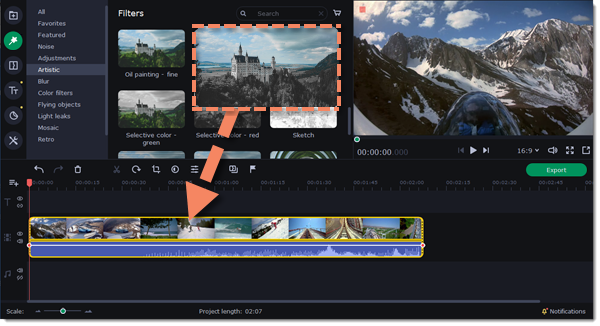
-
Save your video:
6.1. Click the Export button.
6.2. Choose file format.
6.3. Name the video, select a folder to save the video to and set the quality.
6.4. Click Start and wait until the processing is finished.
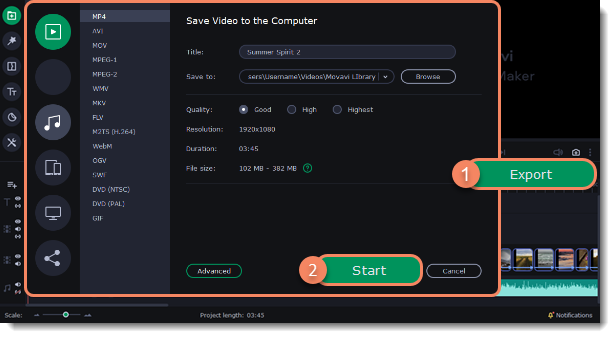
Make sure to save your work once in a while: in the File menu select Save Project to save the project so that you can access it later.


