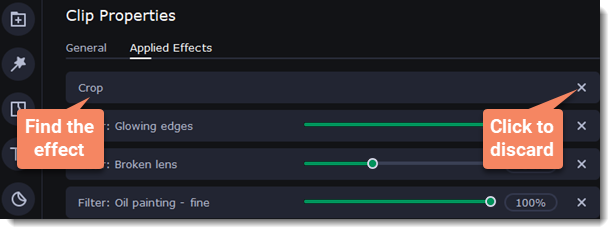|
|
Cropping
Cropping a photo or video can help you remove black bars, cut away the edges, or permanently zoom in onto an object inside the frame.
-
Select the clip on the Timeline.
-
Click the Crop button on the toolbar to open the Crop tool, and a cropping frame will appear inside the player.
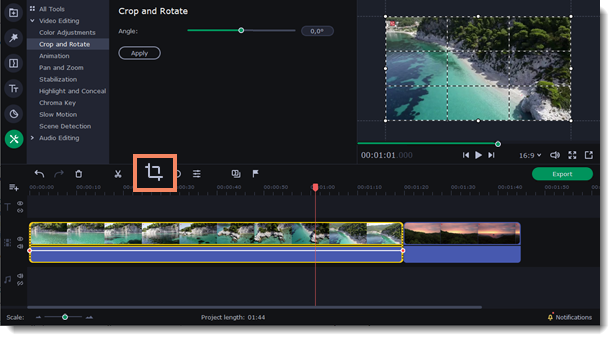
-
In the player, set the frame so that the parts you want to cut are outside it. Drag by the corners of the frame to change its size, and drag by the center of the frame to move it.
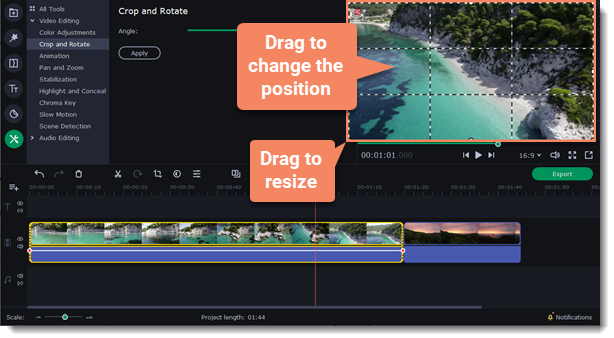 Use the Angle slider in the Crop and Rotate section on the left to rotate the crop frame.
Use the Angle slider in the Crop and Rotate section on the left to rotate the crop frame.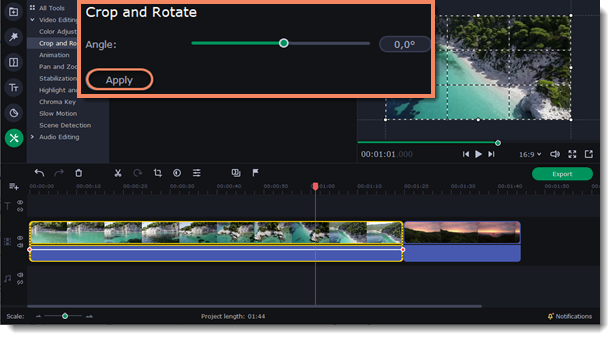
-
Click Apply. A star
 icon will appear on the clip once you've applied cropping.
icon will appear on the clip once you've applied cropping.
Removing crop
-
Click the star icon on the clip to show the list of applied effects and filters.

-
A tab will open above the toolbar. Find the Crop effect and click the cross button
 next to it to discard the effect.
next to it to discard the effect.