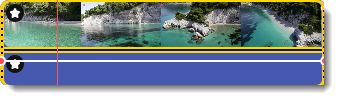|
|
Video speed
Speed up or slow down a video or audio clip with the Speed slide. This can be useful if you're working on a music video and you want the video to match the tempo of the music. Slowing down videos works best on videos with a frame rate of 60 FPS (frames per second) and above. You can also change the speed of any audio clip. If you modify the speed of a video with built-in audio, the audio speed will also be changed.
1. Select the clip.
2. Click the Clip Properties button to open the editing tools for the selected clip.
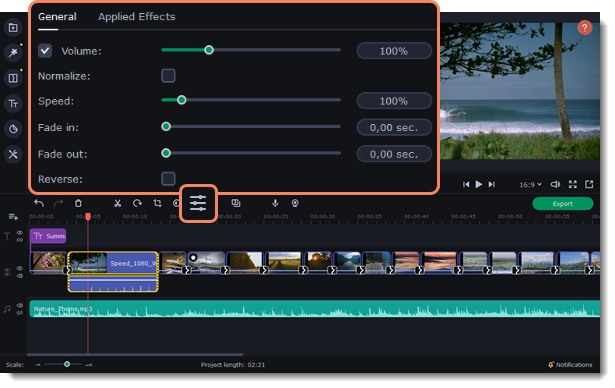
3. Drag the Speed slider to set the necessary video speed.
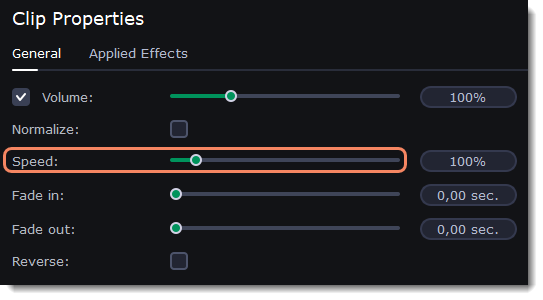
The clip's length on the Timeline will change to reflect the new speed. If you've changed video speed, the video clips will be marked with a star icon.