|
|
Exporting videos
When you're done with your project, you'll need to export it as a media file to be able to play it on the devices. This section will guide you through the process of exporting your project to a popular video format. If you want to find out more about other ways of saving videos, see the following guides:
Exporting a full video
1. To start saving the video, click the Export button under the player. The export settings window will open.
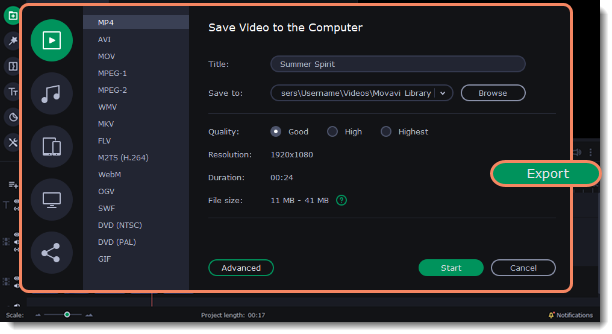
2. Choose a format for saving the video in.
Some formats allow you to choose between video codecs. If you don't know which format to choose, try using MP4. The MP4 format is supported by most platforms and operating systems.
At lower resolutions, the file will be significantly smaller, however, the video will lose some quality due to the limitations of digital data compression.
The GIF format is different from other formats in the list. It allows saving video as a mute animated image, which can then be played in some image viewing programs or in any web browser.
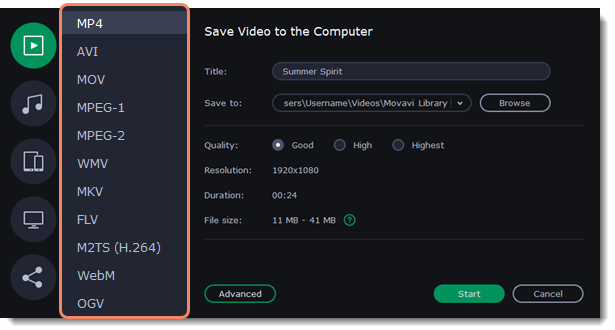
3. (optional) To change the resolution, aspect ratio, or other settings, click the Advanced button to view and edit the project settings.
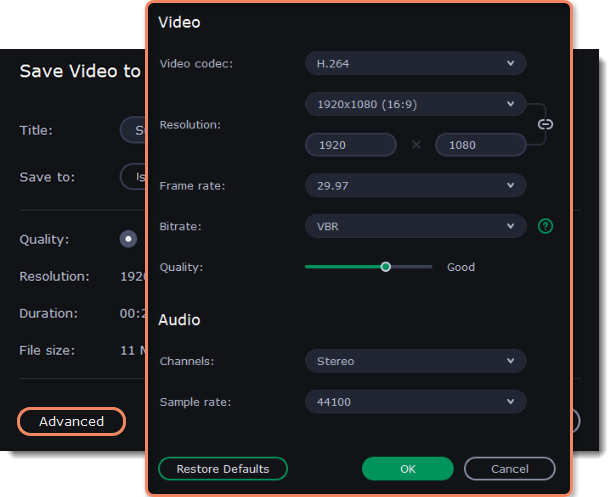
4. If your project is heavy on small details and filters, you can select High or Highest quality to export the finished video with a higher bitrate. This will increase the output file size but will preserve better quality. For most other projects, Good quality will provide a nice result at a small file size.
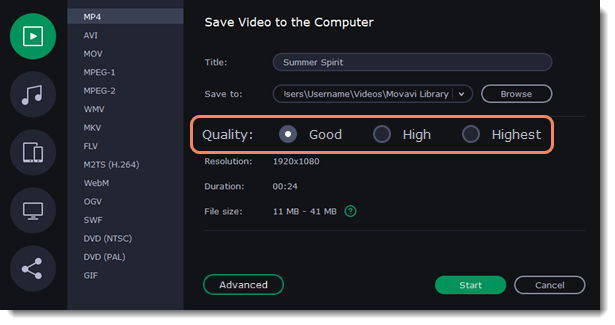
5. Name your file and choose a destination folder. Next to the Save to field click the Browse button to change the directory for saving the output file. You can change the default output folder in the preferences.
6. Click the Start button to begin processing the video file. This may take up to a few minutes.
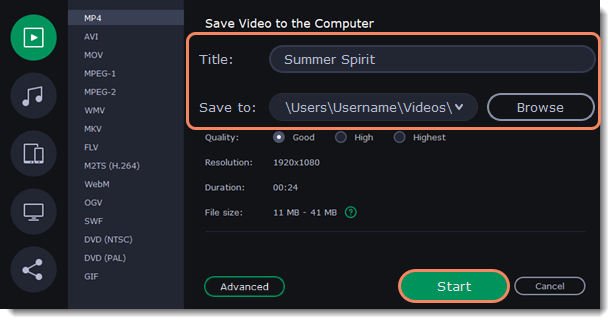
Exporting a part of a video
Sometimes you might need to export only a part of a project. To do this:
-
Open the Save menu, then select Add Selection. A purple area will appear on the Timeline.
-
Drag the dots that limit the area and select the part of the video you want to export.

-
Open the Save menu again and select Export Selection. Or right-click the area and choose Export Selection.
-
Save the video as shown in the Exporting a full video section above.

See also:


