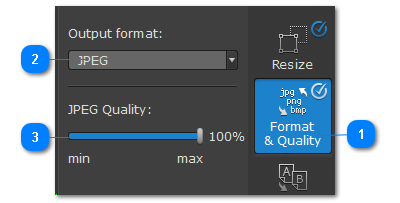|
|
Format & Quality Tab
The Format and Quality tab allows you to convert images from one format into another.
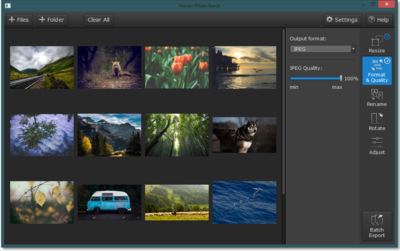
1. Switch to the Format & Quality tab in the right-hand side of the window.
2. Open the list of formats and choose the format you'd like to convert the images into.
3. Some image formats allow you to change the compression level for saving the images – this way you can manage the balance between file size and quality:
-
JPEG: drag the quality slider to set the necessary quality. The higher the quality, the larger the output file will be, and the lower the quality, the more likely the image will have visual artefacts, such as off colors or pixellization.
-
TIFF allows you to select one of the available compression methods:
-
Uncompressed: no compression method will be used. The image will be much larger in size than its compressed copies, but uncompressed images with large resolutions may be processed faster by some software.
-
PackBits: offers less compression than LZW, but is the most widely supported compression method, especially on Apple software.
-
LZW: compresses the image to about half size compared to the same uncompressed image.
-
ZIP: best for working with 16-bit images and average for 8-bit images.